Watercolor Brush Photoshop Tutorial

In this watercolor brush Photoshop tutorial, we will take two default Photoshop brushes and tweak them so that we can use them to paint watercolor flowers and leaves and have Photoshop do all the work!
This week’s tutorial is so easy you will be amazed at what you can create using the power of Photoshop brushes and no painting skill required! If you are just starting out with digital art or just want a fun distraction this is a fun project for learning how to work with brushes and playing with settings to get beautiful effects with minimal effort.
We will make a flower watercolor brush and a leaf or vine style watercolor brush using existing Photoshop brushes. You will be amazed at how easy it is to create flowers and vines for cards, invitations, or whatever you like!
Mix colors to get even more interesting watercolor effects from these two simple brushes.
IMPORTANT
To get the same effect I achieved in the video you will need a drawing tablet. You can get some very inexpensive tablets. The links below are the two I mentioned in the video. I own both of these, both are very good drawing tablets.
- Wacom Intuos Pro Paper Edition (I recommend this one for Mac users): https://amzn.to/2Zno9X8
- Huion H610 Pro (works perfectly on PC): https://amzn.to/2DBLqw5
REQUIRED BRUSHES TO FOLLOW THIS TUTORIAL
You will also need the watercolor brushes I used in the tutorial, you can download them here: Watercolor Flower & Vine Brush: https://bit.ly/2DyEzU8
I encourage you to study the brush settings and make adjustments to discover even more effects you can create.
MORE WATERCOLOR TUTORIALS
- Watercolor Brush from Scratch: https://youtu.be/qvTNKSalhEw
- Mixed Media: https://youtu.be/jizOak38y8A
- Watercolor Painting Effect: https://youtu.be/TTKj0i6ofx8
Want to save this tutorial for later or share it with a friend? Pin this image!
LEARN DESIGN TOOLS ONE STEP AT A TIME
Learn and master the most frustrating aspects of overwhelming programs like Photoshop and Illustrator in a fun and entertaining way with PrettyWebz design tutorials.
Tutorial projects like the ones we share here on the blog are meant to help you grasp the use of the most powerful aspects of design software one step at a time. In the process, you will build your design assets so that you can create a stunning marketing design for your business.
Don’t forget to sign up below in the footer to become part of the Prettywebz family and never miss another tutorial.
Also join me on YouTube as well to check out the playlists I’ve set up for Photoshop, PowerPoint and other software you can use to design your online graphics.
More Posts on this Topic
Similar Premium Products
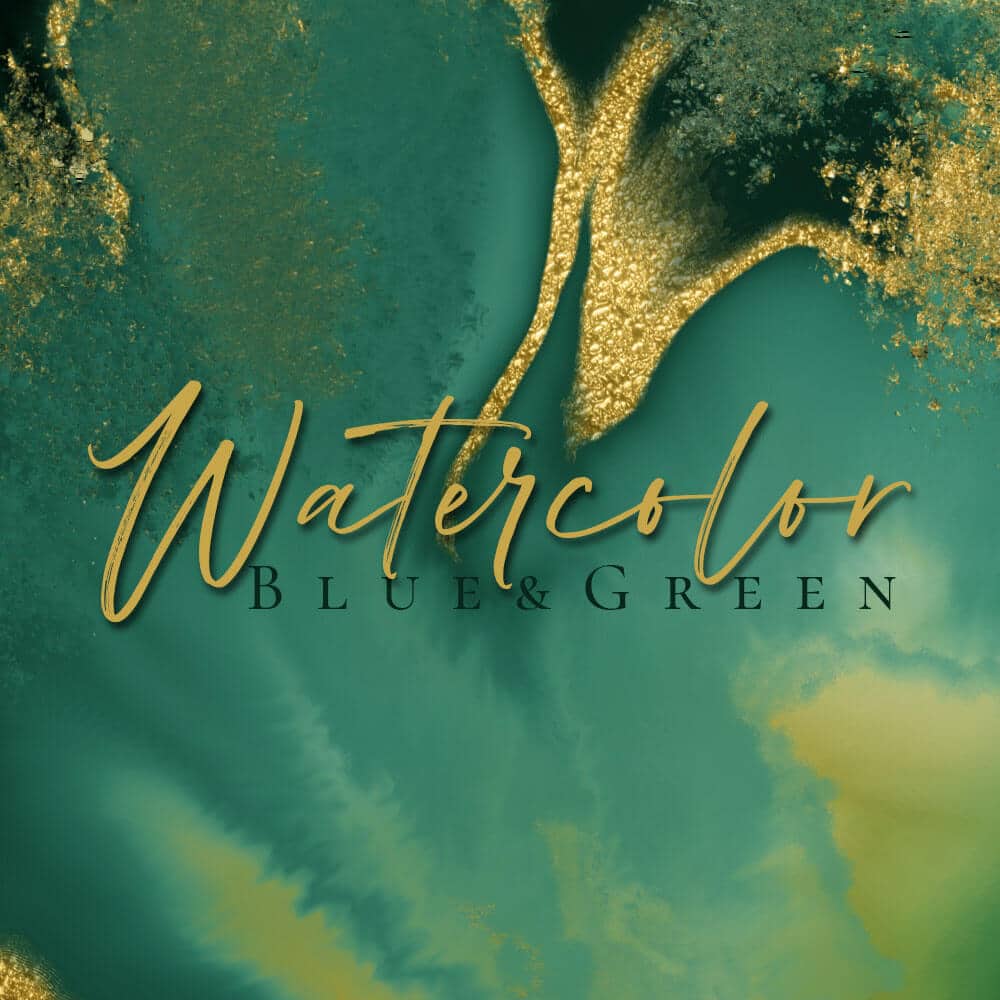

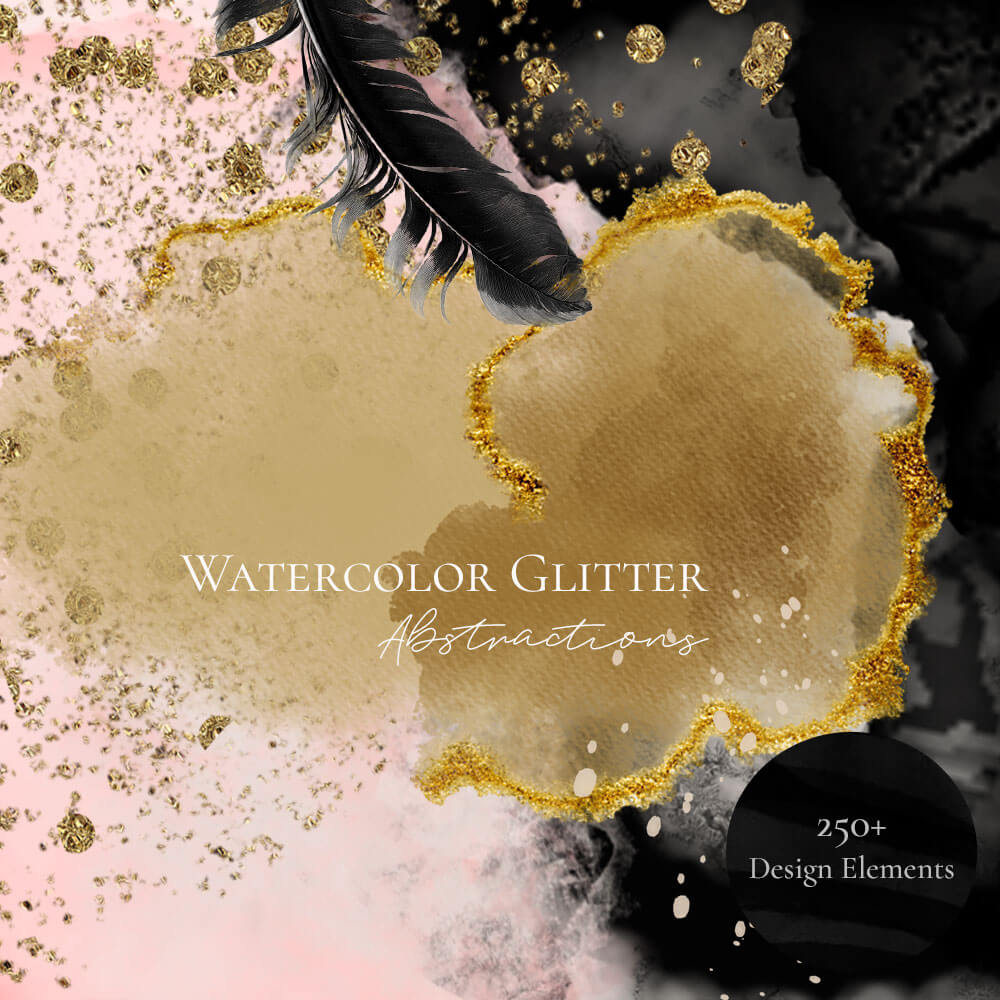
Watercolor Brush Photoshop Tutorial
Image References
Flower Brush Settings
This is the starting brush used. From Legacy Brushes, Default Brushes, choose Round Point Stiff.



Leaf & Vine Brush Settings
This is the starting brush used. From Legacy Brushes, Thick Heavy Brushes, choose Rough Round Bristle.
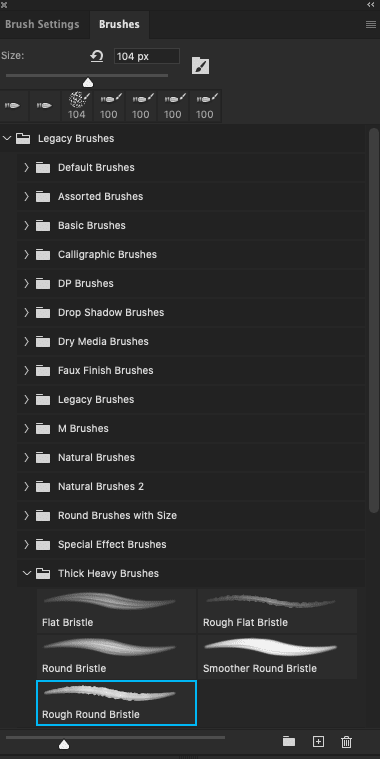

To change the length of the leaf adjust the fade number down for a smaller leaf and up for a longer leaf.

Examples in Use












