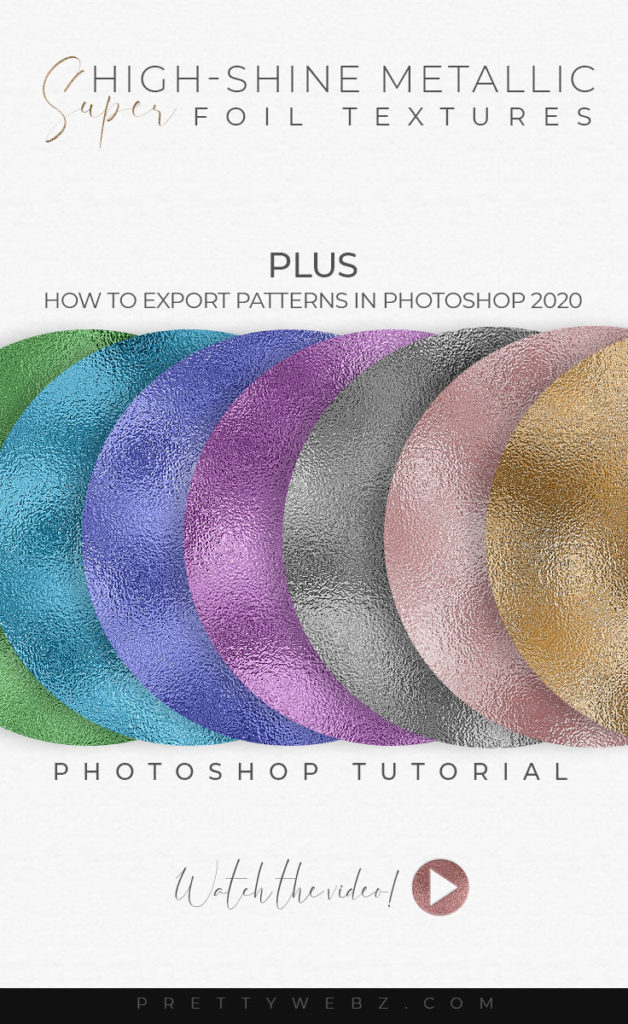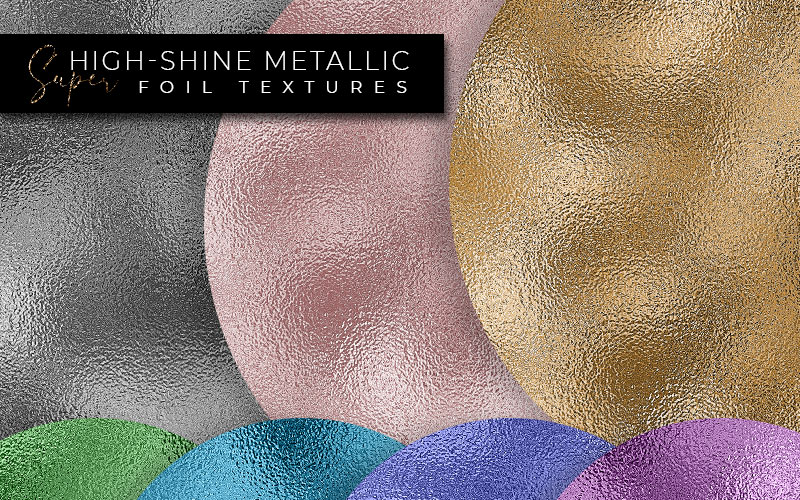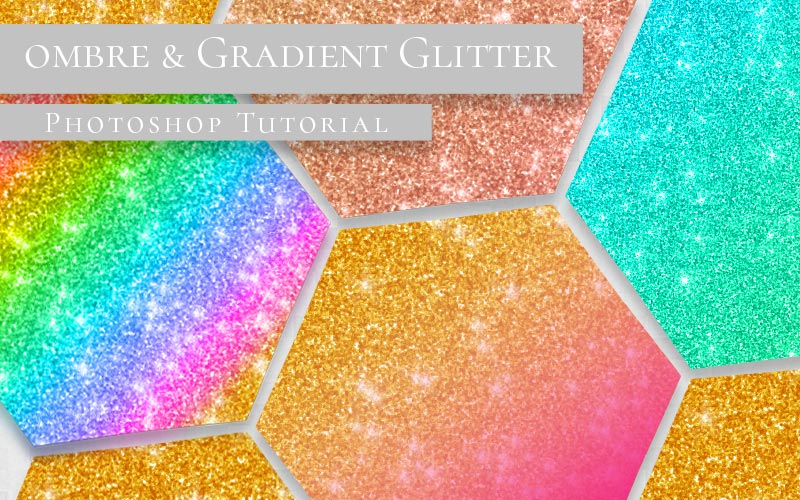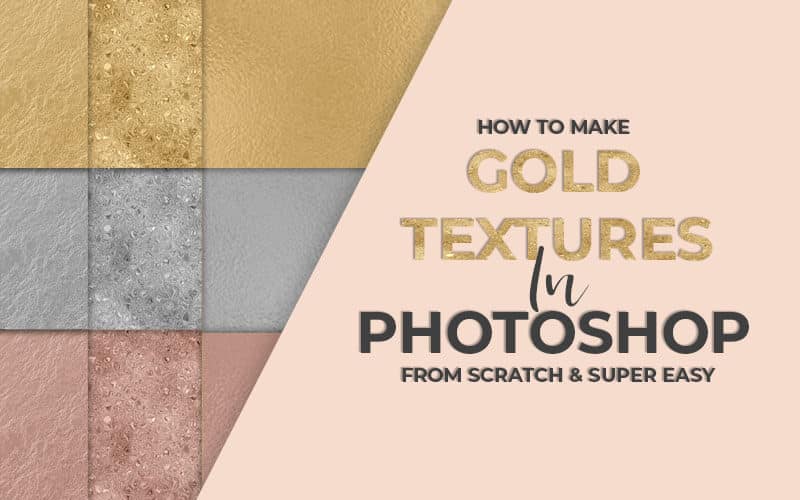Metallic Foil Texture Photoshop Tutorial
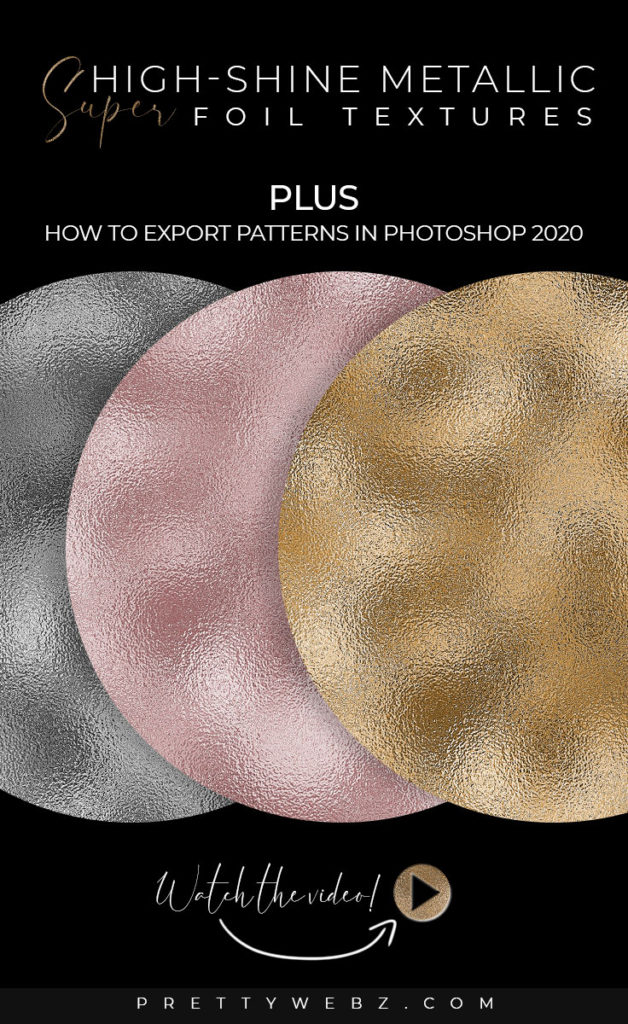
In this Photoshop pattern tutorial, I’m going to show you how to make a super high shine foil pattern. I’m also going to go over Photoshop pattern exporting to share or save outside of Photoshop. We will go over saving patterns inside of Photoshop and saving jpg digital paper images.
The Photoshop pattern we are making will be used as a digital paper, so it will be made using size and dimensions for digital papers.
This is a quick and easy tutorial perfect for a Photoshop beginner. The high-shine foil is a nice and versatile texture that is a twist on the basic gold foil pattern.
This metallic foil texture is perfect for text effects and accents in your design pieces.
IMPORTANT NOTE ON SOFTWARE
I am using Photoshop CC 2020 in this tutorial You may not have the same configuration in your version of Photoshop. Things get moved around in updates. Some of the features in this version of Photoshop may not be available in older versions.
Please leave a comment on the Youtube platform or send me an email if you get stuck or are missing a feature and I will do my best to help you.
LEARN DESIGN TOOLS ONE STEP AT A TIME
Learn and master the most frustrating aspects of overwhelming programs like Photoshop and Illustrator in a fun and entertaining way with PrettyWebz design tutorials.
Tutorial projects like the ones we share here on the blog are meant to help you grasp the use of the most powerful aspects of design software one step at a time. In the process, you will build your design assets so that you can create a stunning marketing design for your business.
Don’t forget to sign up below in the footer to become part of the Prettywebz family and never miss another tutorial.
Also join me on YouTube as well to check out the playlists I’ve set up for Photoshop, PowerPoint and other software you can use to design your online graphics.
More Posts on this Topic
Similar Premium Products
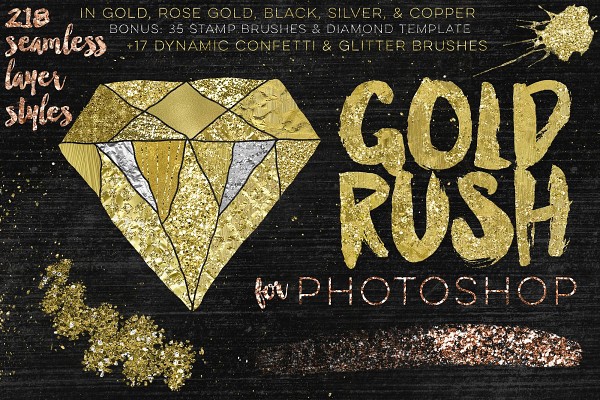
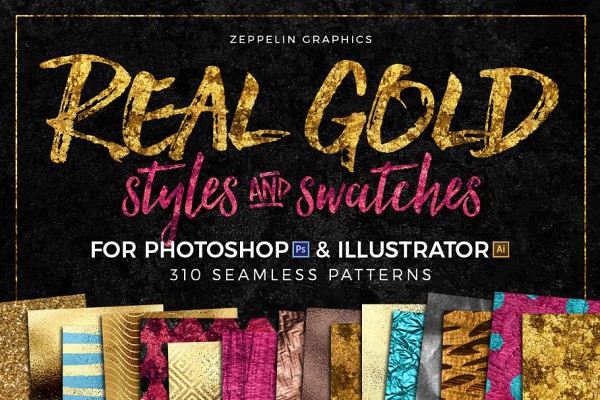
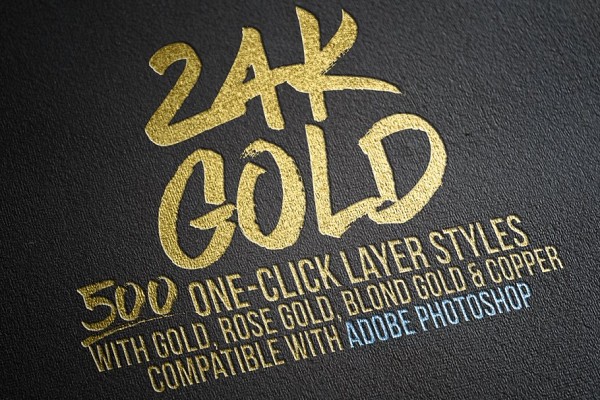
High-Shine Metallic Foil Photoshop TUTORIAL
Image References
Use the following settings to create standard digital papers for use outside of Photoshop. These foil textures can be used with online editors like Canva and Fotor and also in Word, PowerPoint, Keynote, etc.
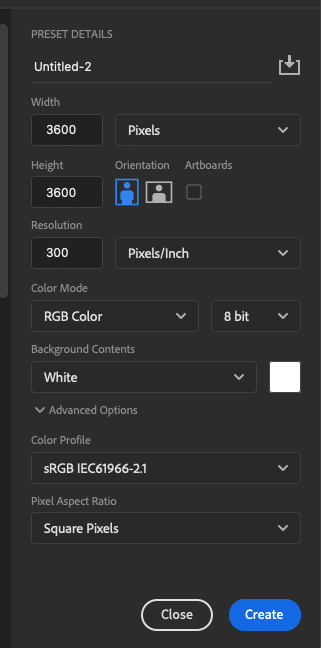
Creating the foil Texture
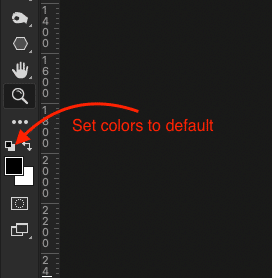
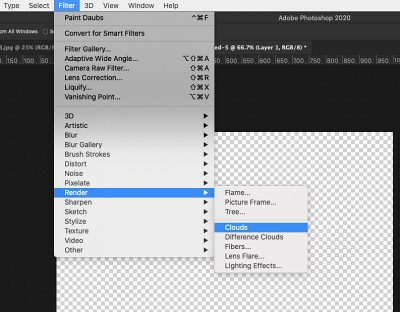
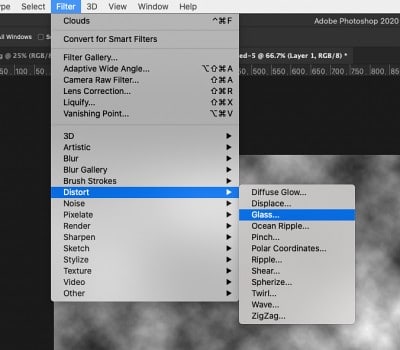
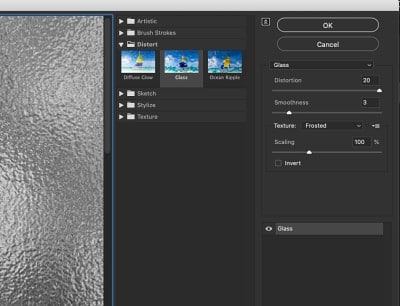
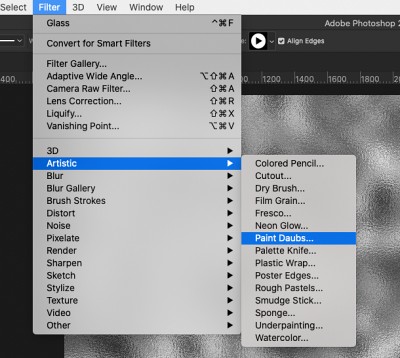
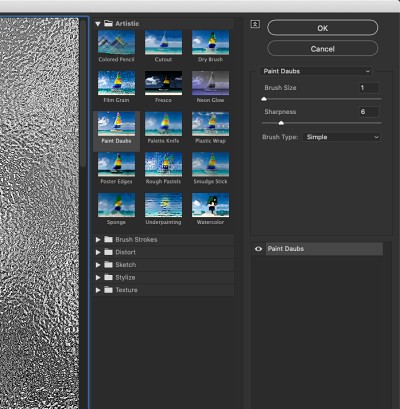
For coloring options
Once you have created the base silver foil texture, you can add color overlays to create gold, rose gold and other metallic colors.
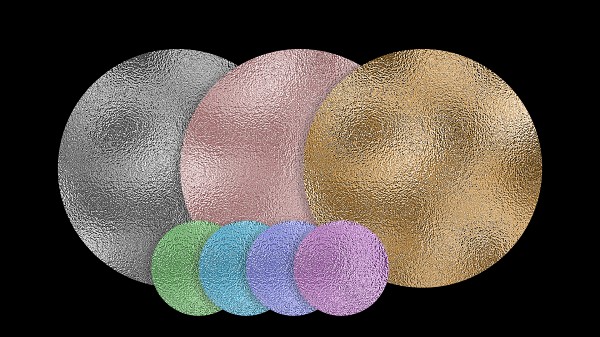
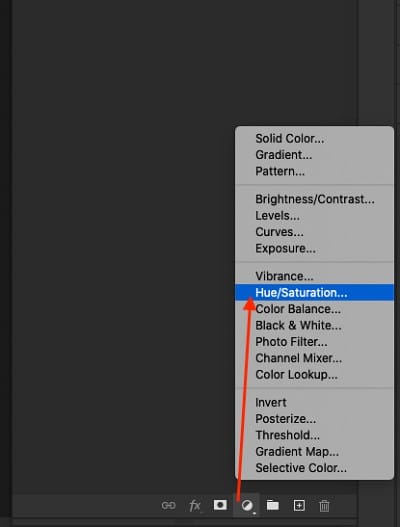
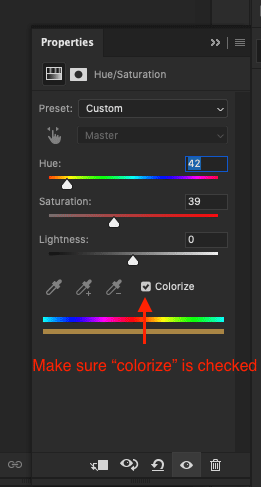
Saving Patterns inside of Photoshop
Save the texture as a pattern inside of Photoshop and apply the patterns to text and other accents in your designs easily. Creating and using patterns rather than importing and clipping the image will save you a lot of time while designing.
In the video, I will show you how to export saved patterns so that you can use them again for another project later on. Try to only keep patterns loaded that you use regularly and for special projects. You can also save your patterns to libraries as well if you have a reliable internet connection.
I have trouble accessing libraries on occasion, so I would rather store my pattern files elsewhere. You can also save patterns for redistribution, either for sale or to share with others.
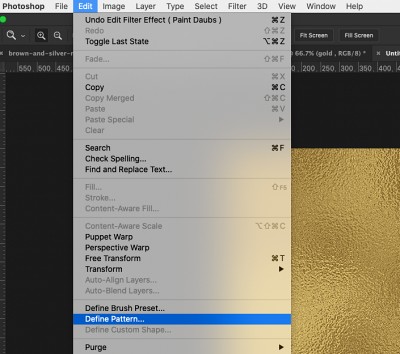
Saving Digital Papers
You will have to export the image as a jpg or png file in order to use the texture in other programs. Go to File>>Export>>Quick Export as JPG.
High-Shine vs. Traditional Gold Foil Texture
I have another video on how to create gold foil textures in Photoshop. In that video, I give you a standard gold foil texture. There is only a slight difference in how you create this texture and the traditional texture but the results are dramatic so it is worth learning both.
If you do not see the two foil textures side by side it’s difficult to appreciate the difference between the two. I have linked the other gold foil video down below if you would like to watch that tutorial as well.
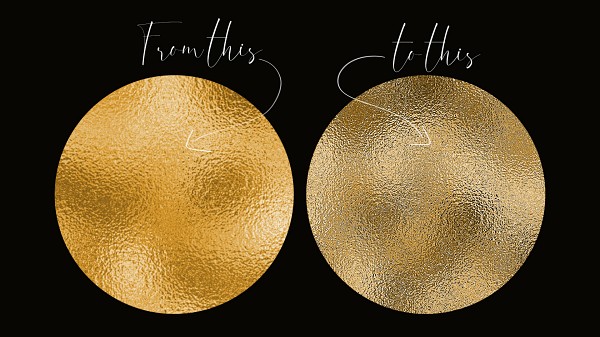
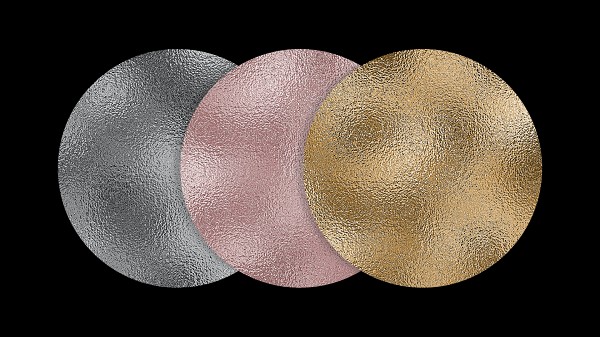
Other videos you might like
Textures Playlist