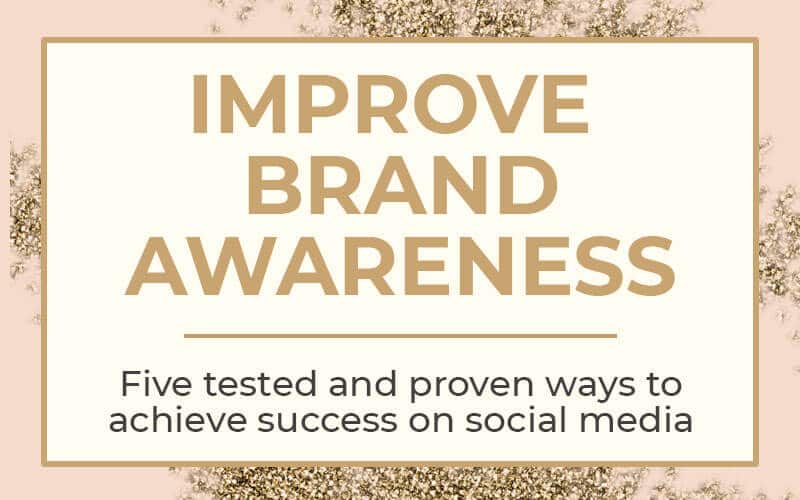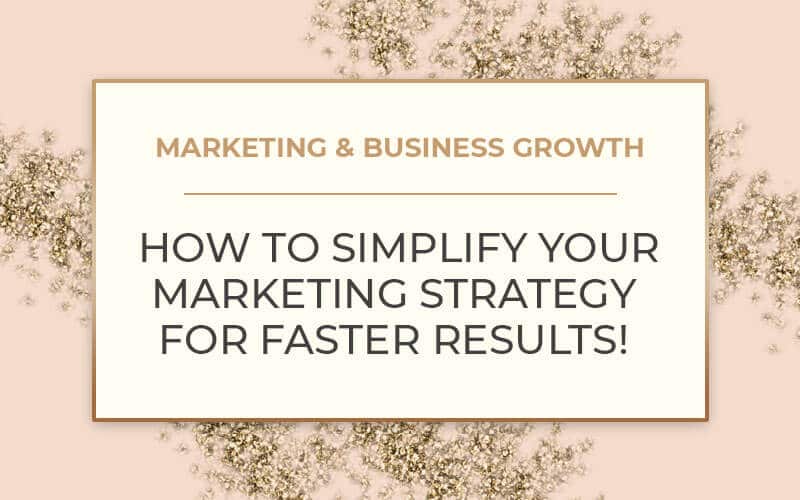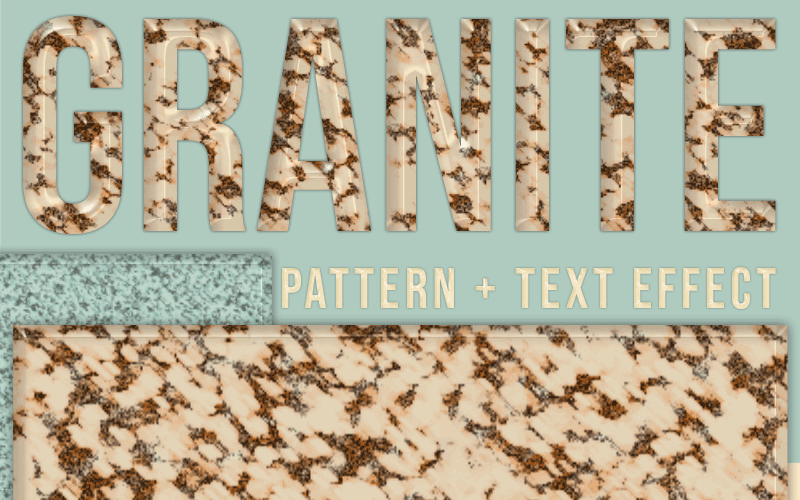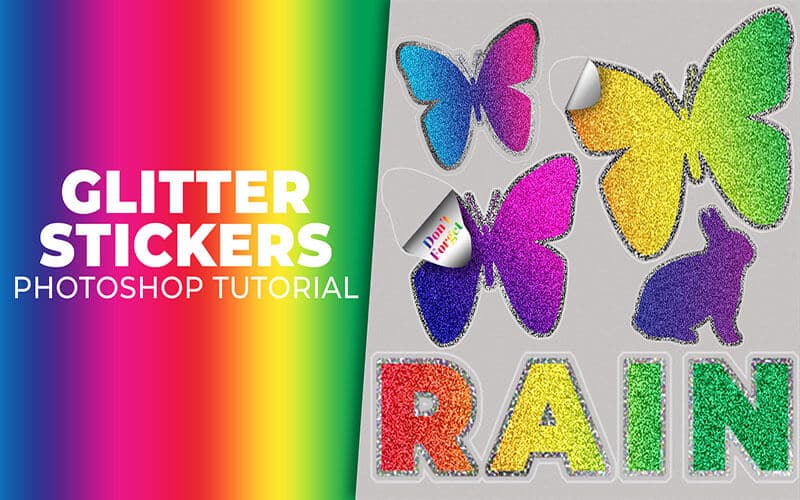Digital Products: How to Set Up & Deliver Digital Files
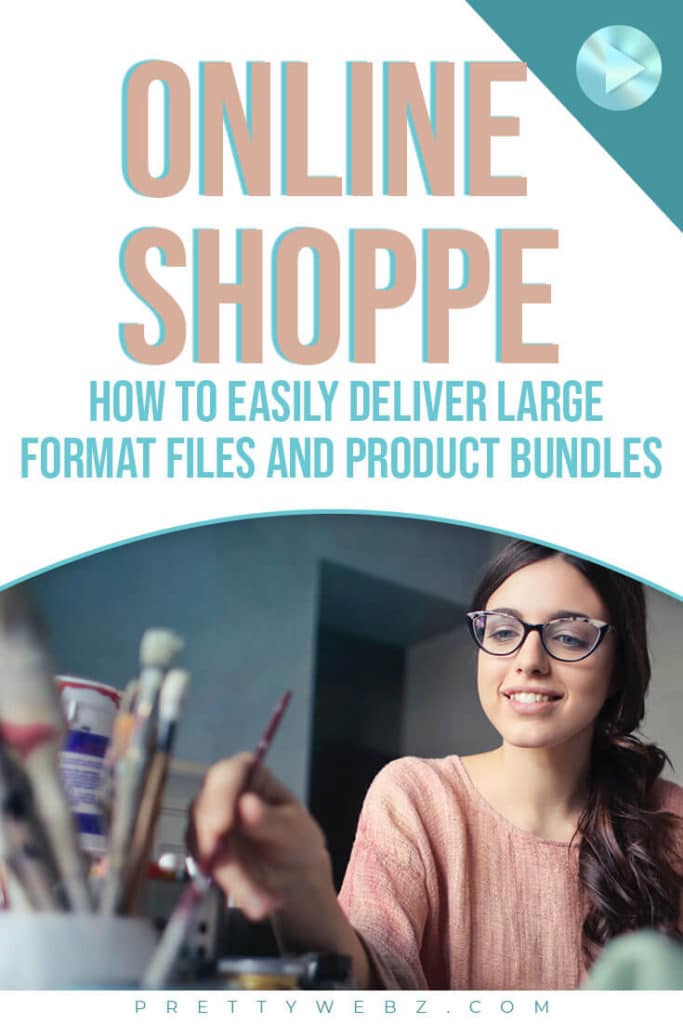
If you’re thinking about selling digital products online, in the video I’m going to explain how I deliver digital files when I sell through third-party platforms.
Learn how to set up and deliver digital products for sale on third party platforms (places other than your website) with upload limits and how to set up product bundles.
I will walk you through all of the things you will need, how to set up a download page or product bundle menu to deliver your digital products to your customers easily. Get around upload limits set on platforms like Etsy. Create product bundles from existing products already uploaded on platforms like Creative Market, Design Cuts, etc.
We’ll go step by step from packaging the digital products to uploading to cloud storage, setting up links, setting up a link document and getting it to your customers.
Keep in mind, there are other ways to do this but I’m going to walk you through how I do it. This will give you something to work from.
This video is going to go into the process of listing digital products rather than gathering ideas for digital products. The focus here is on getting large files to your customers when you have upload limits on platforms like Etsy or when creating bundles from existing products.
LEARN DESIGN TOOLS ONE STEP AT A TIME
Learn and master the most frustrating aspects of overwhelming programs like Photoshop and Illustrator in a fun and entertaining way with PrettyWebz design tutorials.
Tutorial projects like the ones we share here on the blog are meant to help you grasp the use of the most powerful aspects of design software one step at a time. In the process, you will build your design assets so that you can create a stunning marketing design for your business. So, don’t forget to sign up below in the footer to become part of the Prettywebz family and never miss another tutorial.
Also join me on YouTube as well to check out the playlists I’ve set up for Photoshop, PowerPoint and other software you can use to design your online graphics.
More Posts on this Topic
What you Need
- A Digital Product -Digital Products are products that are delivered digitally via download. Graphics, templates, eBooks, and printables are some of the most popular digital products but as long as the product can be delivered via download you’re working with a digital product.
- Platform to display and sell your digital product – Etsy, creative market, design cuts, etc.
- Storage – where the actual product is stored, Dropbox, Google Drive, Amazon Web Services, etc.
- Link/Support Document – to upload to the selling platform – Usually a PDF
I’m going to walk you through how I set this up for new products where your digital product is over the upload limit and also how to set up bundles of existing products.
For New Products
- Step One – Create the product & the License document. Put everything into a zip file
- Step two – Upload the product to your cloud storage of choice & copy product share link
- Step three – Create the link/support document, add photos, support information and the link you obtained in step two
- Step Four – Optional – add a document with special offers, coupon codes, etc. and create a zip file includes link/support and special offers flyer to upload to the sales platform
- Step Five – Create display images for the product, write a description with specs
- Step Six – Upload images, description and link support document to the sales platform
Creating a bundle for existing products
- Step One – Collect all links for products in the bundle
- Step Two – Create a product Image for the Bundle
- Step Three – Create the link/support document, add Bundle image and support info on the first page. On the menu page, add display image for each product, with description of each and link to each product
1. Upload the full product (not the link document)
You will need to set up an account with a cloud storage company in order to house your files in such a way that makes it seamless to transfer files to your customers online automatically.
Where to upload
Here are a few popular cloud storage companies to consider.
- Google Drive (200gigz 2.99 mo.) 15 gigs free
- Dropbox $9.99 a month for 2 TB, you get 2GB free but there is no in-between. You’re paying for two terabytes whether you use them or not.
- Amazon web services pay as you go pricing can be confusing. You pay for the number of access and downloads from your storage rather than how much you store. So, pricing will vary a lot depending on how many downloads you have.
- MediaFire, this cloud storage interface looks a little spammy from my experience. It has been a couple of years since I’ve used the service so they may have made some changes. You can get 1TB of storage for $3.75 per month, not too bad. The basic free account has 10GB free but your customers will see ads.
For all cloud storage platforms, you will get a link when you upload. You can set the permissions for the links that you create. Make sure to set them to read and download only. This link goes on your Link and Support document. This document will be uploaded to the market place.
2. Link/Support Document
File Formats
- RTF: an RTF is linkable but also editable. This is fine for everything except your licensing policy. RTF’s are readable across many programs and platforms. Rich text format documents do not support macros so it’s more secure and will not spread viruses. However, RTF’s do not support images & Multimedia. These things are very important when creating a product menu and to enhance user experience. If you just want to deliver a download link, RTF is perfect but if you want to give the best experience opt for PDF documents.
- Word: Word documents are editable. As with RTF you don’t want licensing information delivered in an editable format. Word supports images & multimedia but cannot be opened unless you have the Microsoft office software installed on your computer. You can also save Word documents as PDF. However, sometimes links do not work properly and you will have to take the PDF created in Word and add links using an online PDF editor like PFDEscape.
- PDF documents are the ideal format for licensing documents and for creating product menus for bundle downloads. PDF supports images, multimedia, they are linkable and cannot be edited by the end-user.
What to include on your link and support document:
- Thank you for purchasing
- The name of the product
- download Instructions
- link to download
- Contact/Support information (just in case links don’t work as expected) rare but happens during big sales like Black Friday and Cyber Monday
If it’s a bundle, or a very large file broken up into parts
Each download must have:
On the First Page
- Image of the overall product
- Thank you for purchasing
- Contact/Support Information (just in case links don’t work as expected)
Second and sequential pages
- Product Name/ Description
- Thumbnail or preview of the product for bundles
- Download link
3. Upload the link document to the market place
Create display images, a description, specs, etc. for your product displays on your preferred market place. Instead of uploading the product directly, you will upload the link document and coupons if applicable.