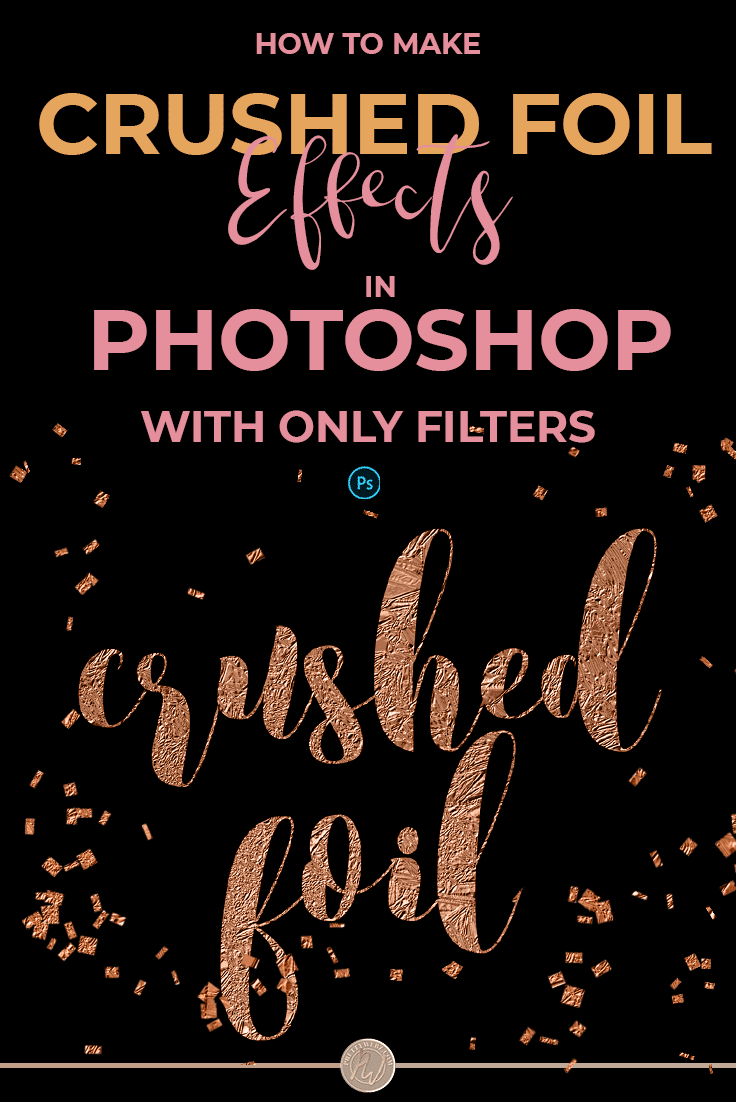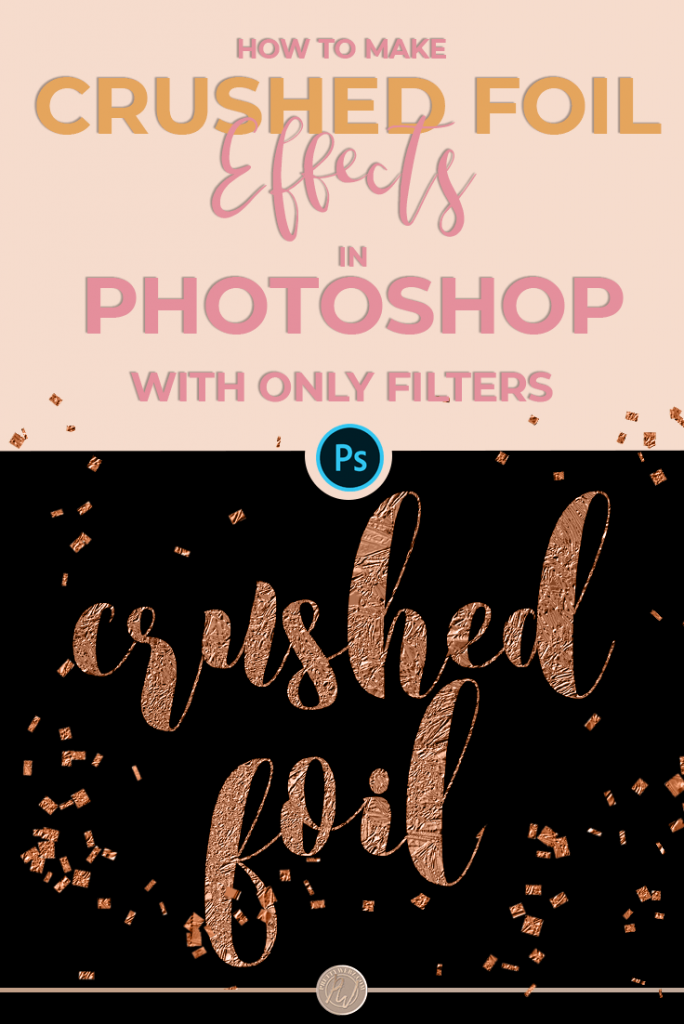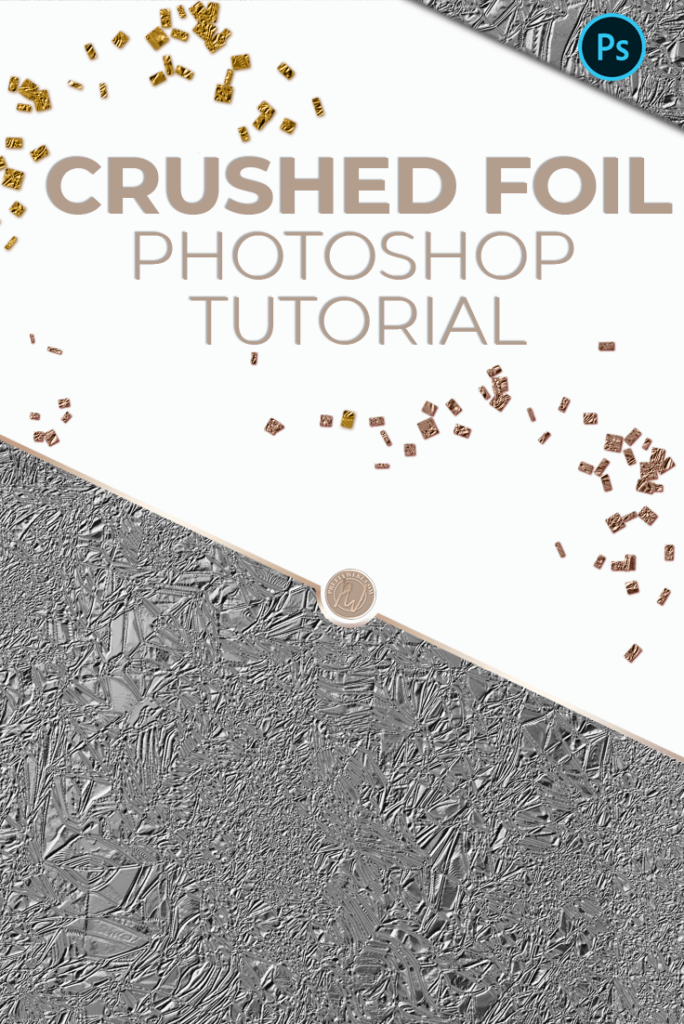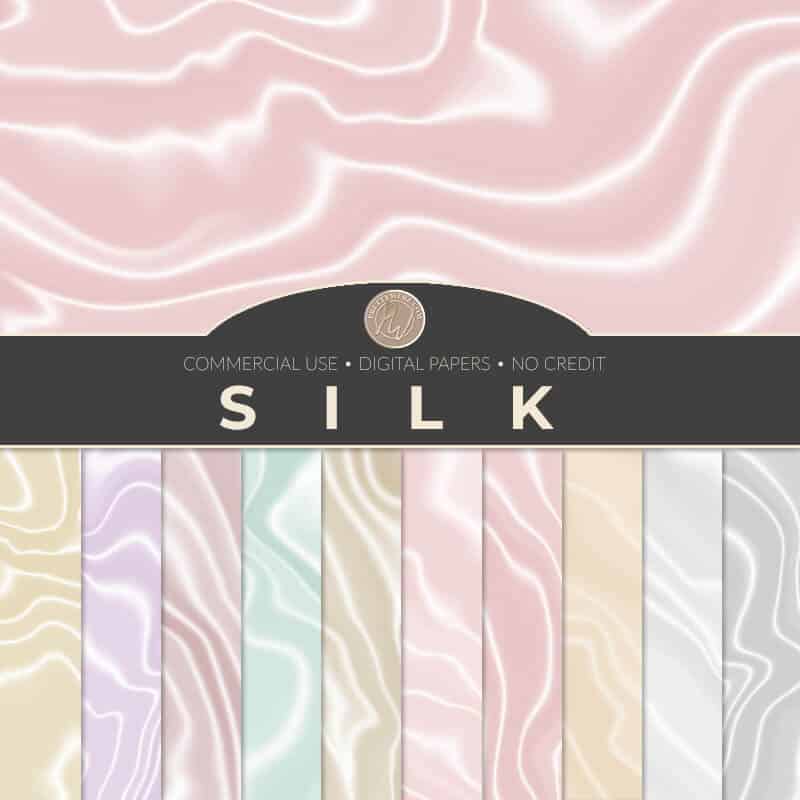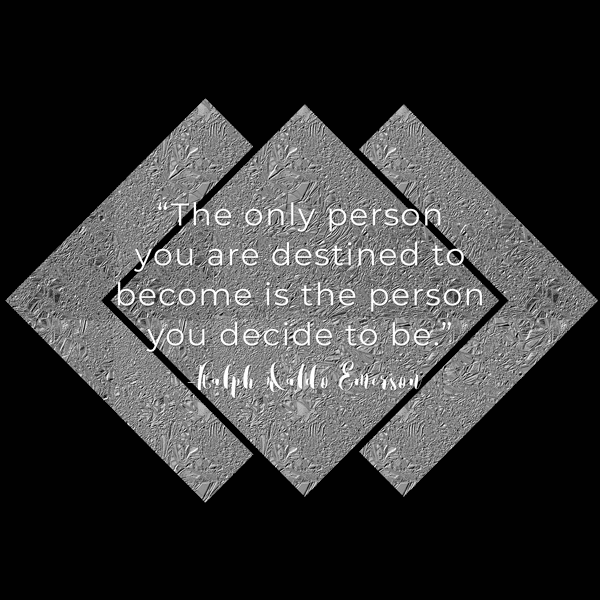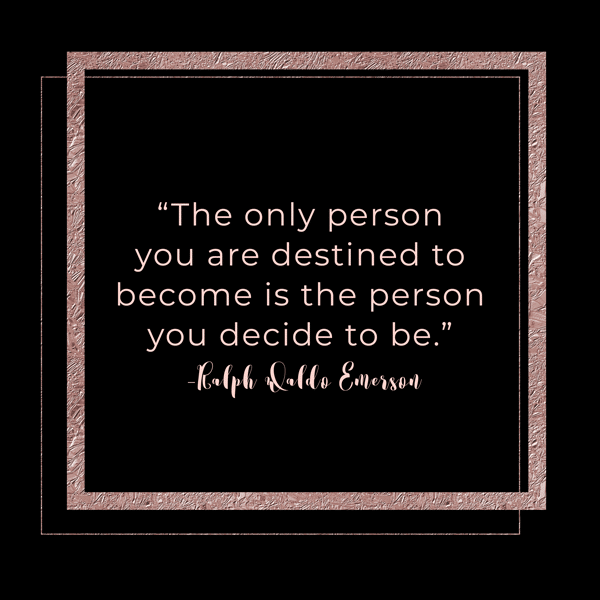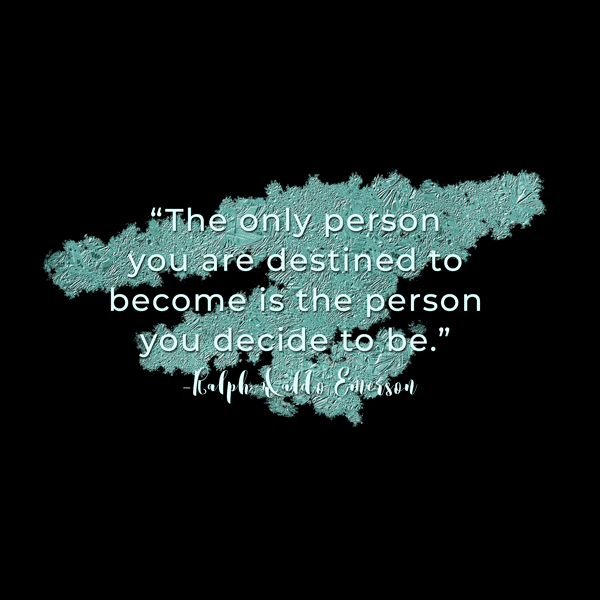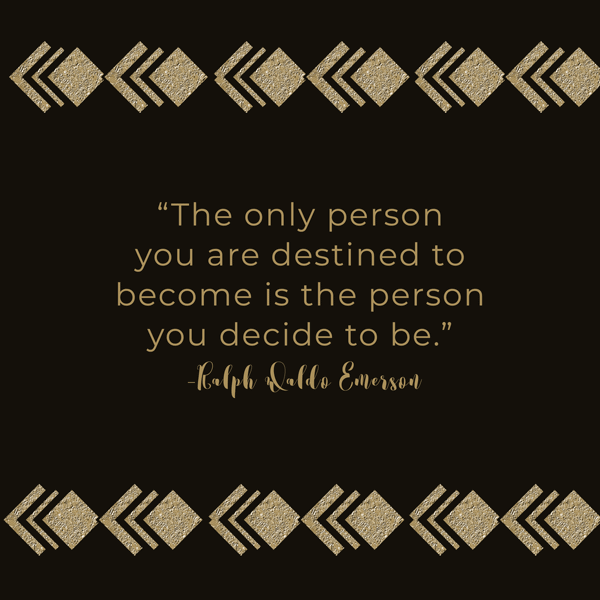Easy Silver & Gold Foil Texture Photoshop Tutorial
Using Crushed metallic, silver and gold foil texture in your work
The look of crushed metallic, silver and gold foil texture is stunning. A crushed foil design is especially striking inside of typography, and anywhere you want to draw attention to your message.
Using crushed foil inside of text will give you a much more dramatic and detailed look. Use something more subtle like traditional gold foil texture or gradients won’t give you this dramatic and detailed effect. Crushed foil can’t be used in every situation but when you’re looking for the extra pop of drama this foiled look is just the ticket.
Rose Gold, Silver, Colored Metallics and gold foil Textures in Minutes
In today’s tutorial, I’m going to show you how to create a simulated aluminum foil/crushed silver and gold foil texture that you can turn into a pattern and use in so many ways. This texture has so many applications which make it a must have for your design arsenal.
Crushed Silver, Metallics and Gold Tutorial Video
Make sure to watch the video below for the complete instructions on how to create a beautiful crushed metal, silver or gold foil texture inside of Photoshop from scratch. I’ll also show you two different methods for applying color to your design. Color adjustments allow you to go from regular silver aluminum foil to rose gold, copper, gold foil texture and other beautiful pastel colors.
In the video, I also explain how to save your textures as patterns. This will come in handy so that you can use them over and over again inside of Photoshop. Additionally, I’ll show you how to scale the texture to create stunning typography and graphics. Finally, I’ll also show you how to export the textures as PNG or JPEG images to use them in other programs such as online graphics editors, keynote and, in PowerPoint.
Free Crushed Foil Download
I hope you enjoyed learning how to create these stunning crushed silver and gold foil texture. At the very least, I hope you learned a tip or two about working with Photoshop filters and shortcuts. If you’d like to skip all the fun creating this texture on
I’ve created a digital paper set that is available here in the shop absolutely free. All you have to do is go over to the shop, add the textures to your cart and, check out. The download is instantly available to you. Get started in a matter of minutes. These textures make it easy to make stunning designs for your business.
Be sure to check out all of the other digital papers we have available in the shop as well. We’ve made several tutorials on Photoshop textures, creating graphics inside of PowerPoint and, so much more. Most of the time I make the final design produced in those tutorials available for free inside the shop so that you can use them however you wish.
Check out my collection of free graphics, textures, patterns and other design assets. You can use all of these raw design materials for personal or commercial purposes. I never require a credit or a link back. However, I do love seeing the products that you make using the assets that we provide here. I’d love it if you tag us in your Instagram photos, Facebook photos, tweets or wherever you promote. I enjoy seeing the work made with these design assets. Who knows maybe I’ll share your work on my social profiles as well.
Other Photoshop Textures Tutorials You Might Like
Check out our other tutorials on YouTube and download all of the assets here on the blog. We have several texture tutorials. If you’re looking for a high-end luxury look check out the gold encrusted marble tutorial. I recommend you check out our three gold textures tutorial if you want a stunning yet subtle metallic look. In this tutorial, I’ll take you through creating smooth gold foil, gold nugget, and a dramatic shiny gold metallic effect that looks great in smaller areas that require high detail.
If you like soft and romantic textures, I also have a silk fabric tutorial that is very delicate and beautiful. This pattern is excellent for romantic holidays such as Valentine’s Day, anniversaries or to help display luxurious and sophisticated marketing. For a bit of a contrast to the soft silk pattern, create a diamond plate seamless pattern or fun stripe patterns.
If you need something ultra-dramatic with beautiful and detailed pops of color, I’ve got just the thing. My agate Photoshop tutorial is a must watch. In this tutorial, you’ll learn to make beautiful agate stone textures in virtually any color you can dream up. The texture is excellent for branding colors or matching your background texture to your images. I hope you’ll check out a few of these other videos and download the texture packs that come with the tutorial from our shop.
Some Ideas for Using These Textures
Using Crushed Foil in Text
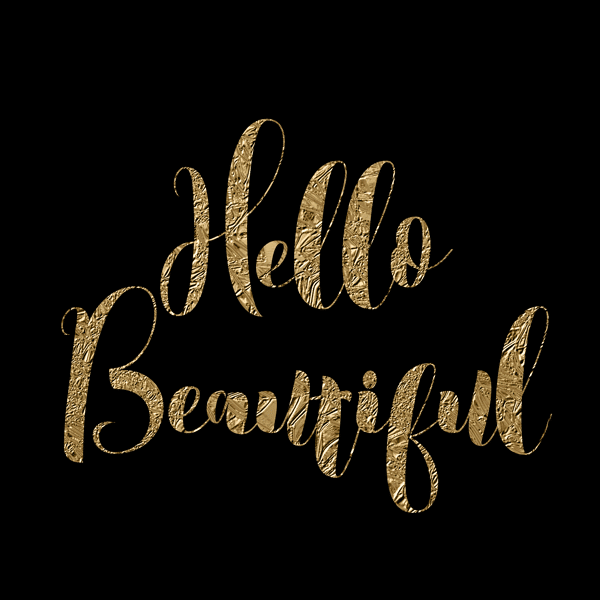
Silver and Gold foil textures look especially eye-catching as a text treatment. In the video, I show you how to add the foil texture we create together as a pattern fill inside of your text. Check out the image below for a preview of what we will be making together.
Using Silver and Gold foil textures in Shapes
Give decorative shapes an extra special touch with
Use textures and patterns that you create inside of Photoshop for designing workbooks, checklists, planners. Put the texture inside of lettering like I’ll show you in this to the tutorial. Apply the textures as a background or accent on your website. If you’re doing email marketing, use them on your email headers. Do you use business cards? Add the crushed foil look to your business cards, great for a luxury brand.
Just because you’re not a designer doesn’t mean you can’t have that extra something to make your marketing materials special. Are you a marketer that creates materials for opt-in offers or workbooks, for your workshops and webinars? If you are, you should have some basic design materials like this. Even if you’re purchasing templates, you should still learn some basic design skills. Knowing how to create raw design materials like these crushed silver and gold foil texture designs will help you make it your own.
Using Your New Silver and Gold Foil Texture Outside of Photoshop
You’re not constrained to just Photoshop. You can also save your new texture as a PNG or Jpeg file. Use the PNG or Jpeg in programs like Canva and PowerPoint to create stunning imagery. These design assets are great for your PowerPoint and Keynote presentations. Beyond slide decks, you can use these textures when you create using online editors.
Once you learn how to create these design elements, you’re golden. You can add them to your design arsenal and use them in most applications. Even inside of Word, Keynote and so many more. If you’re a creative marketer, you own an iPad and love using Procreate for drawing, use these in Procreate. These simple textures have unlimited possibilities for your designs.
The Not So Obvious Benefits of Creating Your Own Design Assets
The best part about creating these silver and gold foil textures from scratch inside of Photoshop is that they belong to you. It is your design, you created it from scratch and you can use it in any situation that you choose. There’s no licensing involved. This means if you are using images for marketing design, you never have to worry about how many times you use something. Why would you, you made it, and it belongs to you.
I know there are very few designers who are going to count how many times you’ve used their designs. Still, if you’re anything like me, you like the peace of mind of having something that you created. It belongs to you, and you can use it any way you want. I do these Photoshop from scratch tutorials so that you have the choice to create your own images if you want. Rather than sourcing images and designs you can create your collection of the basics and have them available to you all the time.
Learn the Basics then Get Fancy
Okay, so you know how to make a crushed metallic silver and gold foil texture but, that’s just the beginning. You can also change colors and change your texture to suit your design aesthetic. I’m telling you, once you know the basics of how to create something, it’s just a matter of testing and working with your design.
Even if you’re not putting together workbooks, checklists and things like that. If you’re doing anything on social media you want your products to stand out right? I know you want your images to look professional and stand out from everyone
What’s Next?
Would you like to get free resources, graphics and, notifications about our shop directly in your email? Make sure to sign up in the footer of this blog post so that you can become part of the PrettyWebs family. Not only do we share all of the freebies in our shop but we also have list exclusive graphics and resources that we don’t share anywhere else. So don’t miss out on this opportunity and sign up below.
Did you like this post and want to save it for later or share it with a friend? Pin this Image!