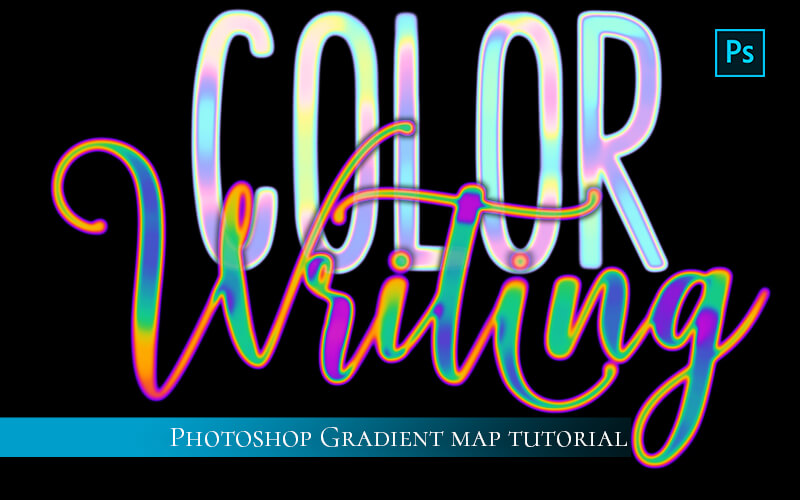Photoshop Brushes Neon Effect
Learn how to make special effects neon Photoshop brushes in this quick and easy video tutorial. In order to create a brush that glows you have to pay close attention to the variation of color from black to white, you use when making the brush tip shape.
Neon Photoshop Brushes Part 1
In the first part of the video, I’ll explain how Photoshop uses gradation to “register” the brush shape. This is the most important part of making the glow effect in these Photoshop brushes.
Neon Photoshop Brushes Part 2
In the second part of this tutorial, I’ll show you how to create different effects based on opacity. I’ll also show you how to make the brush and save it. Then we’ll wrap it up with a demo of the smoothing function in the Photoshop brushes panel.
IMPORTANT NOTE ON SOFTWARE AND TOOLS:
To get the same effect I achieved in some videos you will need a drawing tablet. You can get some inexpensive tablets. These are the two that I personally own, both are very good drawing tablets.
Wacom Intuos Pro Paper Edition (I recommend this one for Mac users): https://amzn.to/2Zno9X8
Huion H610 Pro (works perfectly on PC): https://amzn.to/2DBLqw5
***These are affiliate links which means that I will get a small commission if you click through and purchase. There is no additional cost to you and I will never recommend a product that does not add to the value I work to provide with my content.***
In this tutorial, I am using Photoshop CC 2021. You may not have the same configuration in your version of Photoshop. Things get moved around in updates. Some of the features in this version of Photoshop may not be available in older versions. Please leave a comment on the Youtube platform or send me an email if you get stuck or are missing a feature and I will do my best to help you.
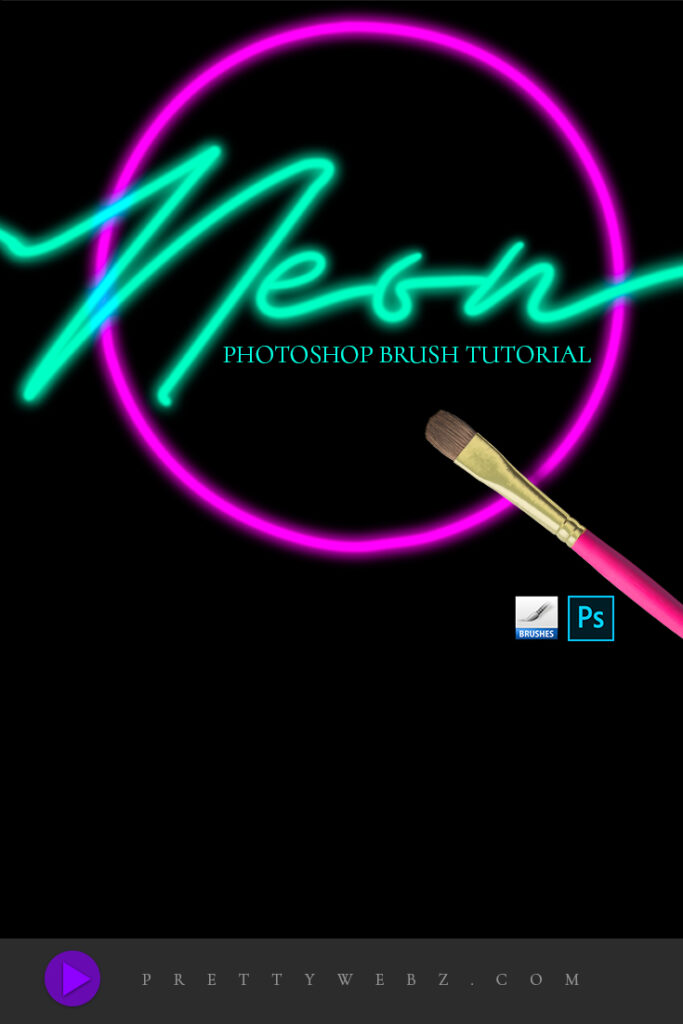
LEARN DESIGN TOOLS ONE STEP AT A TIME
Learn and master the most frustrating aspects of overwhelming programs like Photoshop and Illustrator in a fun and entertaining way with PrettyWebz design tutorials.
Tutorial projects, like the ones I share here on the blog, are meant to help you grasp the use of the most powerful aspects of design software one step at a time. In the process, you will build your design assets. Before you know it, you will have created a good working knowledge of Adobe design software and a nice asset library for your business.
Don’t forget to sign up below in the footer to become part of the Prettywebz family and never miss another tutorial. You will also get access to the Design Lab. This is where all of the finished products from my tutorials live. Plus, a few extras like samples from premium products, templates, and design assets I’ve made especially for newsletter subscribers. I hope you’ll join!
Also join me on YouTube as well to check out the playlists I’ve set up for Photoshop, PowerPoint, and other software you can use to help build your online presence.
Resources for This Tutorial
Click for a direct download of the resources mentioned in the video. Resources are for reference, or in personal or client work. Tools can be used for creating your own resources but cannot be repackaged and sold on their own. Thank you!