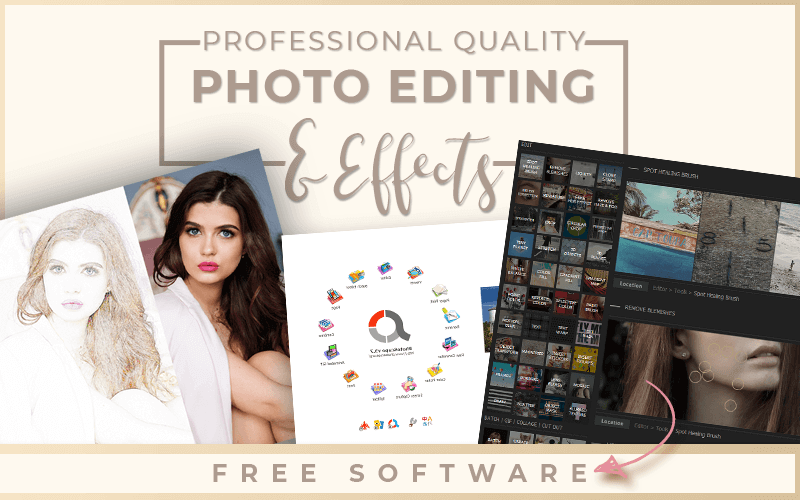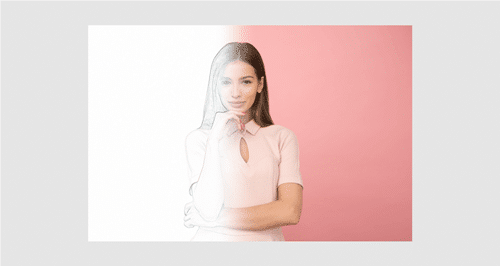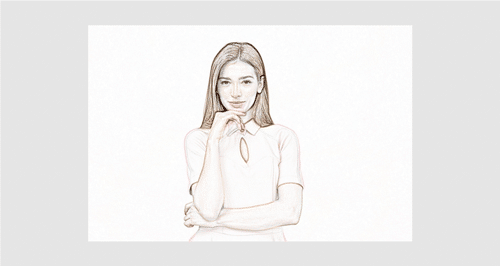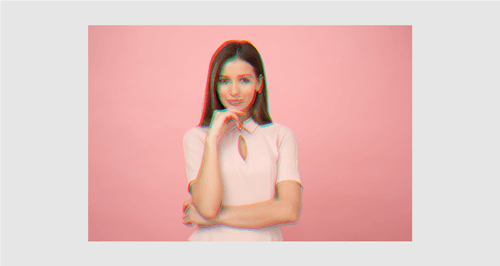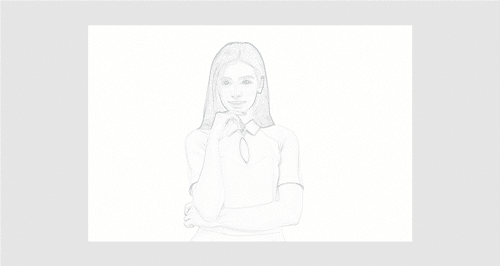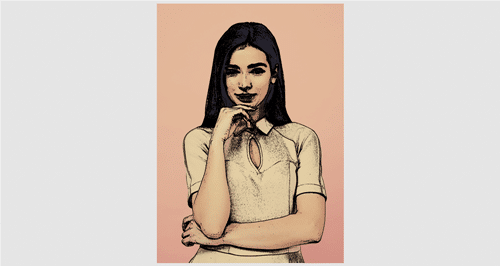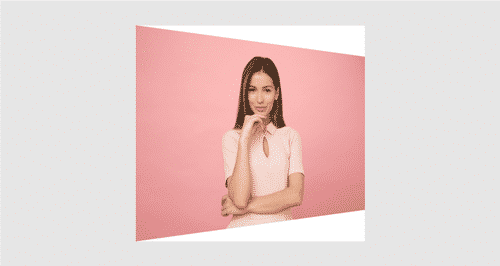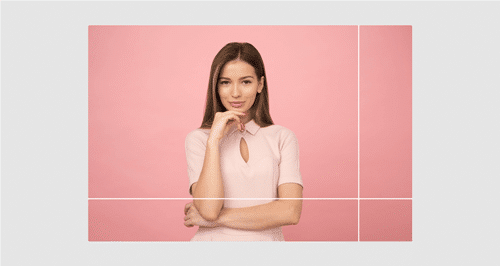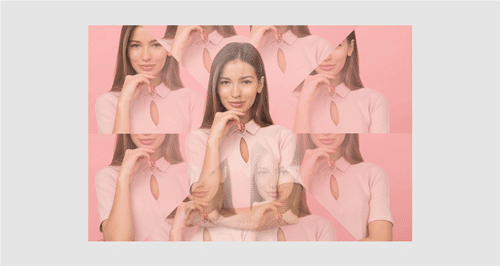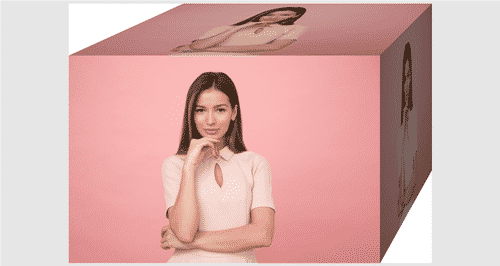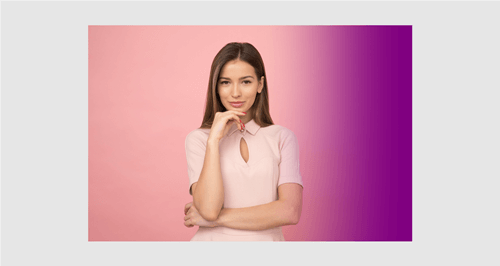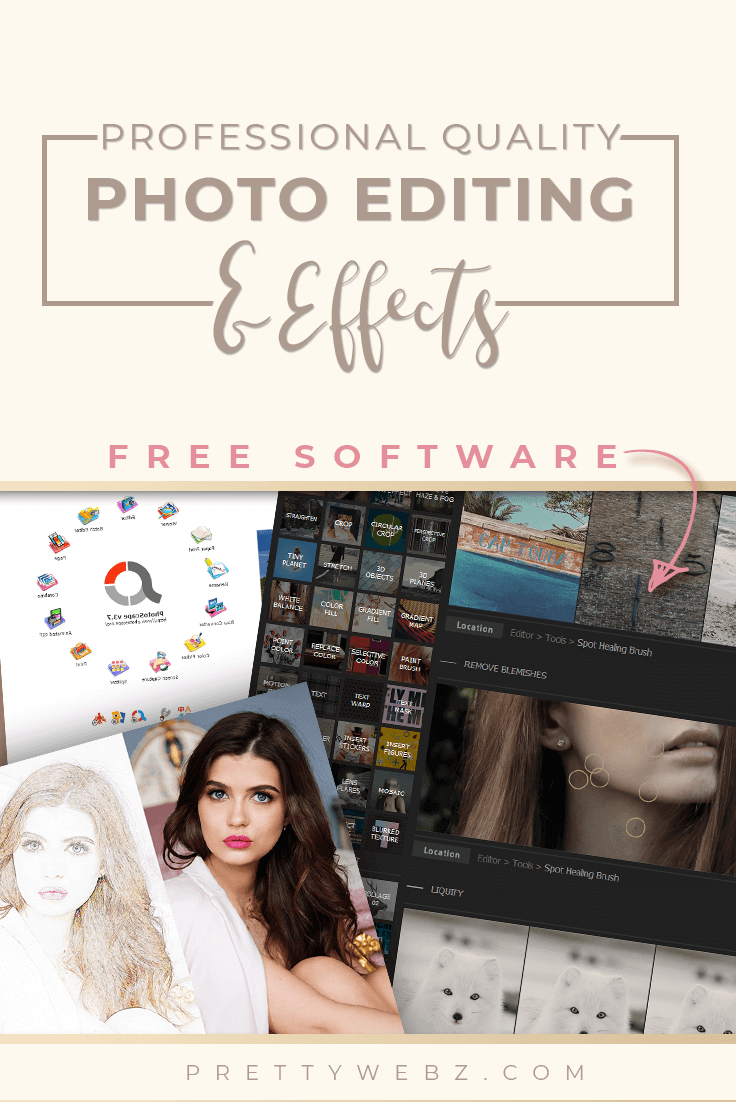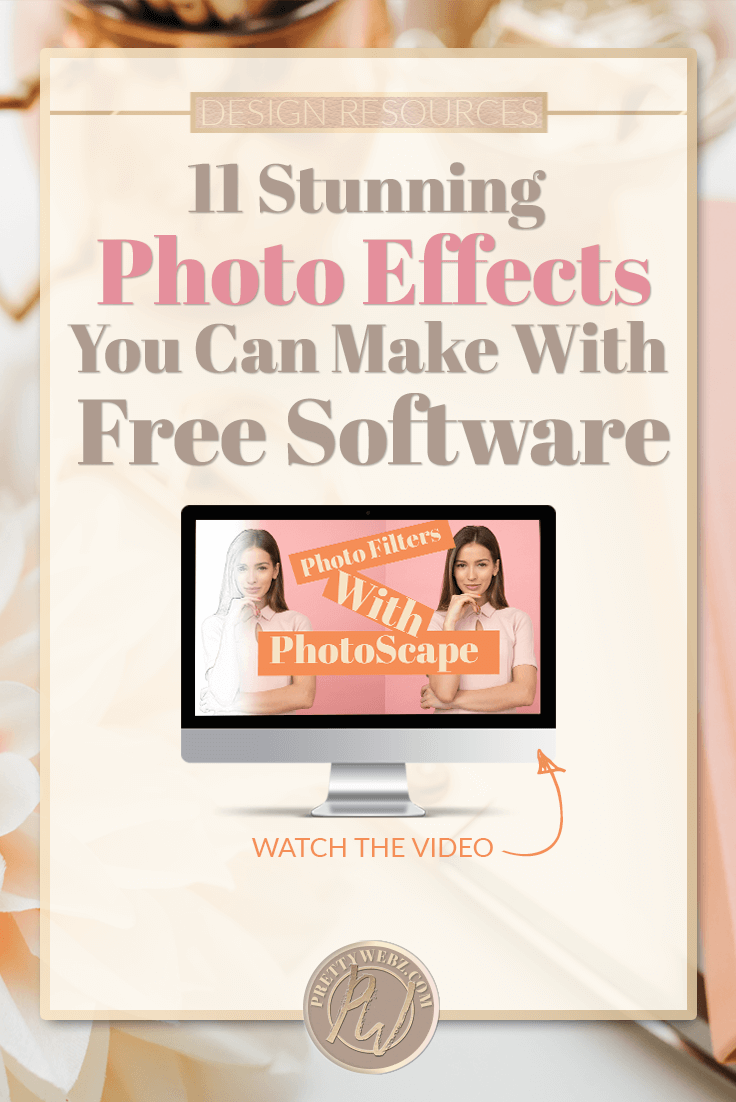Photo Effects 11 Stunning PhotoScape Filters
Cool photo effects and filters for free? Yup. Even though this amazing software can do so much more than just cool photo effects, I’ll show you eleven different photo effects, and filters available in PhotoScape. This free open source software is a must-have for creating unique effects super-fast and easy.
In this post, I’m going to give you a detailed look at the filters section of the edit feature in PhotoScape. Yeah, that was a mouth full, but that’s because this program has so many tools and features! Today we’re focusing on one small aspect of a full suite of photo editing features. We’re drilling deep into PhotoScape filters and photo effects, and I’m still not going to cover every filter this software has to offer!
•••Please note, the link to download this software is Photoscape.org NOT Photoscape.net as described in the video•••
•••The following is a loose transcript of the video.•••
PhotoScape Vs. Online Editors
Pros:
- Are using an online program like Canva? PhotoScape is an excellent alternative to online editors not for convenience but rather for functionality and branding flexibility. The ability to use your fonts and the fantastic filters you can’t get from a lot of online editors without paying for it.
- PhotoScape is free software, it is accessible off-line, and it has a wide range of capabilities such as batch editing, batch resizing. Did I mention the filters that you cannot Replicate using most online editors?
- PhotoScape is much more powerful, and it’s a great addition to your editing tools. In fact, it will probably become a staple in your design toolbox. Once you learn all that it can do you won’t want to be without it. Not to mention the fact that it can handle RAW images and other large format files. This feature is something not supported with Canva, camera apps, and other online image editing software.
- Avoid Distractions and get it done. If you’re working at a desktop most of the time and you want to work without distraction, this desktop software is perfect for you. When working online, if you tend to gravitate towards your email inbox or are distracted by social media pop-up notifications PhotoScape is your solution. A program like this will help you focus. A desktop program that is not web-based like PhotoScape can save you tons of time in this way. Increased productivity is always a great perk, that in addition to its batching features and you’re set. If you like to do your graphics editing without the distractions of being online then definitely keep this tool in your arsenal.
Cons:
- A program like this does not take the place of an online editor like Canva or Fotor when it comes to the convenience of being able to access it from anywhere. In fact, I did a 48 video roundup on Canva tutorials that show just how flexible that platform is for bloggers.
- With online editors and camera apps, you can edit from anywhere and on any device (provided you have the photos available).
What Version of PhotoScape is Right for You?
There are two versions available for this software, X, and V3.7. Both of these programs are free. PhotoScape X does have an upgrade feature for more editing options and added stickers, but for the most part, they do the same work.
X has an interface that it’s more like Adobe Lightroom and has a much more polished and professional feel. On the other hand, PhotoScape v3.7 is relatively simple and straightforward to use.
If you are not interested in learning complicated software, then version 3.7 is ideal. For this video, we will be working with version 3.7 know that everything we do here you can also do in X.
I did a previous video that went over all of the features of the photo editing feature in PhotoScape v3.7 where I went over this area briefly. I encourage you to watch that video to understand the full capabilities of this part of the program.
While you’re there, play with the filters and settings inside of PhotoScape to find amazing features that will work well for your brand. But to get you started, I thought I would go over 11 fantastic ways to use these filters in your image editing.
Using Image Filters for Photo Effects
Image filters can take your photos a long way. From the average stock photo to fantastic art pieces. PhotoScape has tons of photo effects to help you do that. Most of which are pretty basic but there are some gems in there that I think are interesting and helpful. Especially for social media, product promotion, and blogging.
Antique Photo Effects
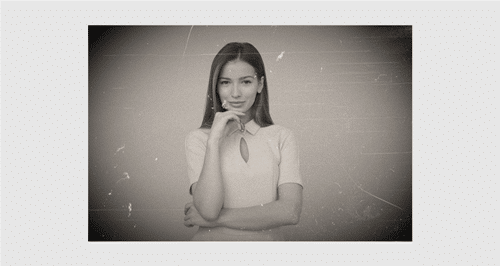
The first filter we’re going to look at is going to be under the antique photo effects menu option. The antique photo effects option has several different choices available to achieve old photo and grunge texture looks. These are scratch and grunge texture overlays that make your photos look old. This section also has some treatments that will manipulate your photo even further.
Keep in mind that these filters are layered. If you don’t like the look of something that you create, make sure that you undo it before you try another filter. This program will layer one filter on top of another, and you may get effects you didn’t want.
Region (Out of Focus)
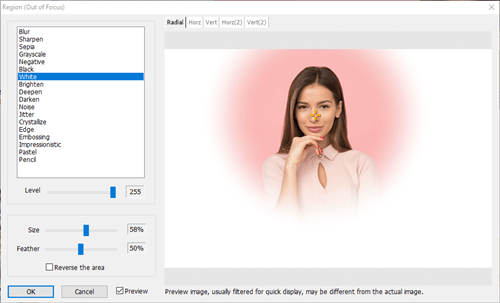
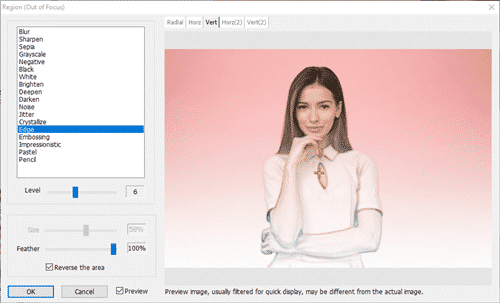
Our second filter is called region (out of focus). This filter group will keep one area of the photo unchanged and adds the filters you specify to all other parts of the image. You determine the focal point dragging the little yellow cross with your mouse across the image to the desired location.
Place the cross where you want the focus of the of the photo to be, and the program will change everything else according to your specified filter. You can get a lot of interesting transitional effects by doing this.
In the options popup for this filter, there is an area above the photo. This area is where you choose how these filters will be applied. These include; radial, horizontal, vertical, two horizontal sides and two vertical sides around your focal point.
The region option is excellent for blurring out backgrounds creating a focal point or creating interesting stylized images.
Edge
The third example we are going to look at is the edge filter. This filter creates an interesting artistic effect almost like a colored pencil sketch.
Cellophane
The fourth filter is cellophane. This filter gives your images a glitch effect that simulates motion and action. There are so many Photoshop actions for this effect but you can get similar effects from free photo editing software.
News Print
Filter number five is newsprint. This filter has a retro feel to it, creating a dotted effect over top of your image. This filter may be useful to make an impactful background for a text overlay. I do go over this in the video, but the results were not very visible because of the monitor. This type of filter may be better for print work but play with the settings to get something that might work for you when viewing on a monitor.
Pictorialization, Colored Pencil
Filter number five is going to be under pictorialization. The colored pencil effect gives an illustrated look to your image. This Photo effect is similar to the edge filter effect, but the lines are much crisper and look more like pencil lines. Additionally, the software removes most of the color from the image.
Pictorialization, Cartoon
Filter number six is also under Pictorialization photo effects. The cartoon filter creates an outline and softens the image to give it a cartoon feel. You do have to pay attention to the size of your photo for this one.
For example, if the image is too small the details of the pencil lines will completely black out the details in the photo. On the other hand, if the picture is too big, there won’t be any effect at all. So pay attention to this if you want to use the cartoon filter with any success.
In the video, I tried to apply this filter to a 6000+ pixel image, and it did not affect the photo at all. When I resized the image to 1000px, it worked.
Several fantastic filters are categorized under pictorialization photo effects. You are guaranteed to find some photo effects in this category that will be helpful for your project. Check out the colored pencil and watercolor pencil options as well. Again, make sure to test this with different image sizes as the outcome can vary depending on the size of the image.
Distorts, Perspective
Our seventh filter is under distorts photo effects, then perspective in the filters drop-down menu. This filter turns the original photo at an angle to give it somewhat of a 3-D view. You can also change the background color to anything that you like and adjust the amount of perspective that you apply to the photo as well. You can also specify if you want the picture skewed horizontally or vertically.
Distorts, Window
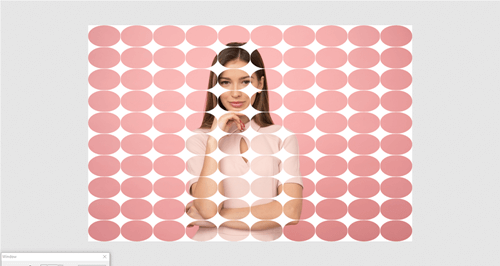
Filter number eight is also under distorts. The window filter is an attractive box overlay. You can manipulate the roundness of the boxes and the number of squares in the overlay as well. In this example, the shapes are more of an oval. In contrast, overlay used in the video is square.
Distorts, Illusion
Filter number nine in under distorts. The illusion filter will produce somewhat of a kaleidoscope effect to your image by duplicating and layering of the photo.
Distorts, Make a Box
Filter number ten is “make a box.” There are two options under this one and variations on the angle as to the positioning of the box itself. You can play with the angles until you get the desired result.
Reflection
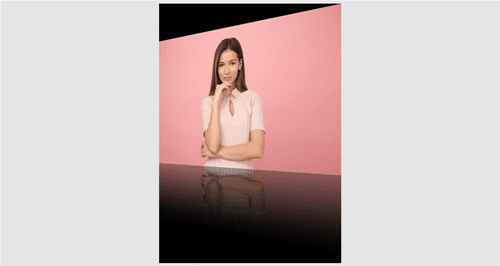
Number eleven is the reflection filter. There are a lot of useful effects that you can create with this filter. In my example, I made the girl look like she was standing in front of a glass table. You can change the color of the reflection, the size, perspective, and the levels.
Bonus Effect Examples
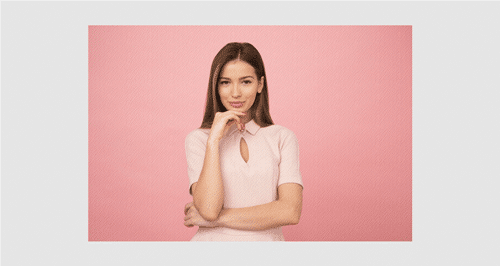
In the first photo above I applied a texture to the image. It may be difficult to see. For this reason, I didn’t go over either of these in the video. The photo effects are too hard to make out on the screen using this image.
My goal was to use one image to demonstrate many filters. The texture effect will work well with darker images; You can add a texture to your photos from the PhotoScape library or by adding your own.
In the second photo, I added a linear gradient in purple. You can set the color and the amount of gradient as well within the program. These gradients are ideal for adding text overlays to an image that has a busy background to make sure your message stays clear and readable.
There’s Plenty More Where These Came From
These are 11 of my favorite filters from PhotoScape. There are so many more to discover on your own. You can do tons of things with your images that you never thought possible. All you have to do is download the program and get in there and start playing. I guarantee you’ll love it.
If you’re interested in batch editing your photos for social media or battery sizing for image galleries, website and product pictures take a look at my video about bulk resizing in photo scape.
Again this is freeware available through the windows store or from photoscape.org for PC and Mac users.
What’s Next?
PrettyWebz tutorial can help you learn and master the most frustrating aspects of overwhelming programs like Photoshop and Illustrator in a fun and entertaining way. Tutorial projects like the ones we share here on the blog are meant to help you grasp the use of the most powerful aspects of design software one step at a time. In the process, you will build your design assets so that you can create stunning marketing design for your business. So don’t forget to sign up below in the footer to become part of the Prettywebz family and never miss another tutorial.
Also join me on Youtube as well to check out the playlists I’ve set up for Photoshop, PowerPoint and other software you can use to design your online graphics.
Did you like this pin, want to save it for later? Pin this image!