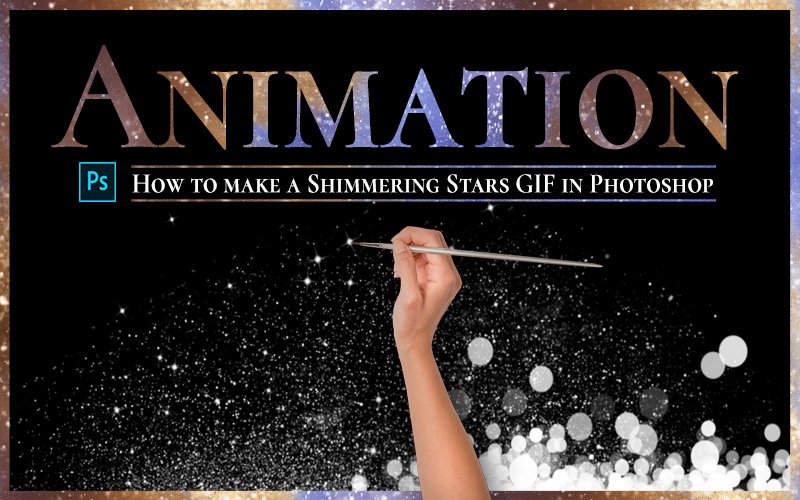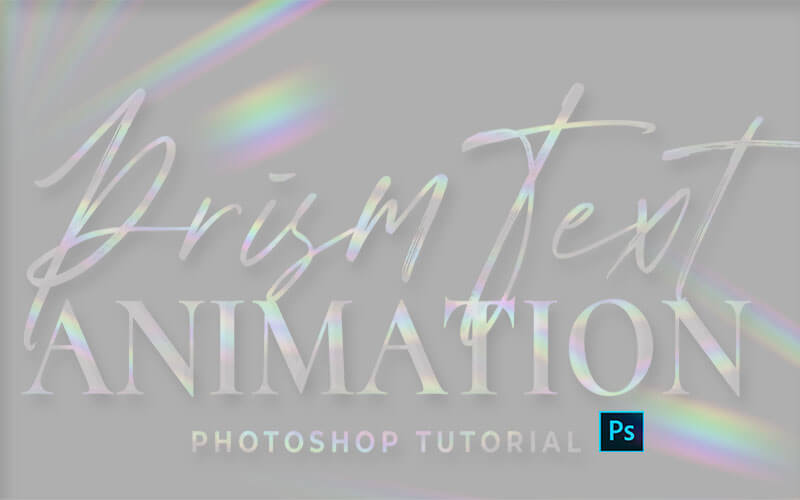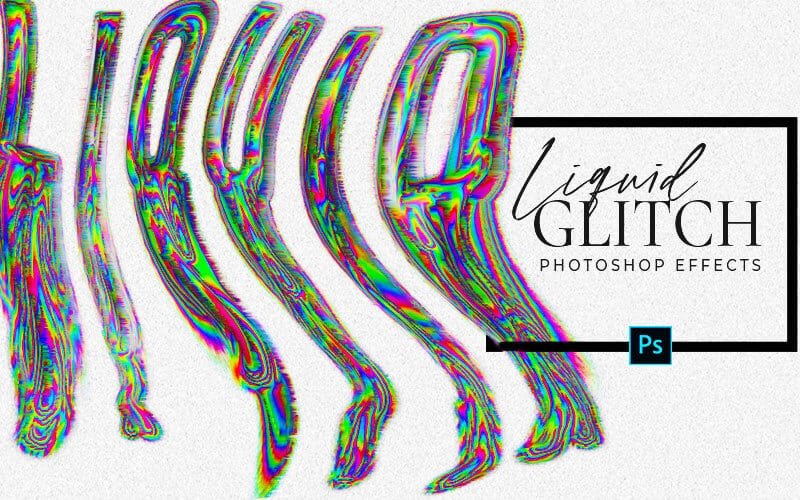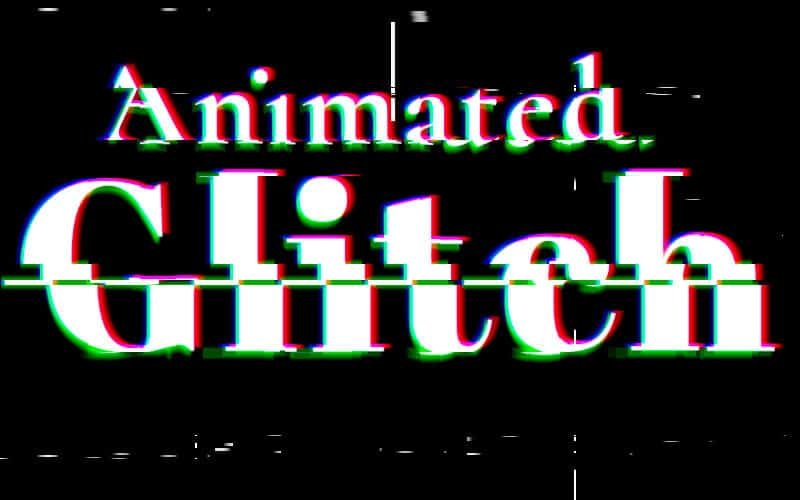Glitch Effect Photoshop Animation
In this Glitch animation Photoshop tutorial, I’ll show you how to make an editable glitch text effect animation that you can use as a template for a faster workflow. Change the font, size, wording to whatever you need then simply export the file as a GIF to use on social media, newsletters, websites, etc.
The glitch effect is an attention-grabbing way of displaying your message. The sudden change in color, shape, and texture will jolt your audience’s attention and that is exactly what you want for marketing, ad placements, social media, and in your newsletters!
Building the Glitch Effect #1
The first part of the Photoshop animation will focus on building the effect, creating the color separations and glitch texture. We build the text up using a single smart object duplicated and arranged to create a distorted and colorful glitch. You can use this Glitch text effect on its own without the animation if you want. But we want even more attention on our message so we’ll take it that extra step.
Creating the Glitch Photoshop Animation #2
Once we make the basic glitch text effect we’ll start creating a simple frame animation that consists of three frames that will loop forever. The animation will stay in tact even when you change the message!
Exporting the GIF Animation
Finally, we’ll export the animation and preview it in a browser to make sure it looks exactly how we want.
IMPORTANT NOTE ON SOFTWARE AND TOOLS:
To get the same effect I achieved in some videos you will need a drawing tablet. You can get some inexpensive tablets. These are the two that I personally own, both are very good drawing tablets.
Wacom Intuos Pro Paper Edition (I recommend this one for Mac users): https://amzn.to/2Zno9X8
Huion H610 Pro (works perfectly on PC): https://amzn.to/2DBLqw5
***These are affiliate links which means that I will get a small commission if you click through and purchase. There is no additional cost to you and I will never recommend a product that does not add to the value I work to provide with my content.***
In this tutorial, I am using Photoshop CC 2021. You may not have the same configuration in your version of Photoshop. Things get moved around in updates. Some of the features in this version of Photoshop may not be available in older versions. Please leave a comment on the Youtube platform or send me an email if you get stuck or are missing a feature and I will do my best to help you.
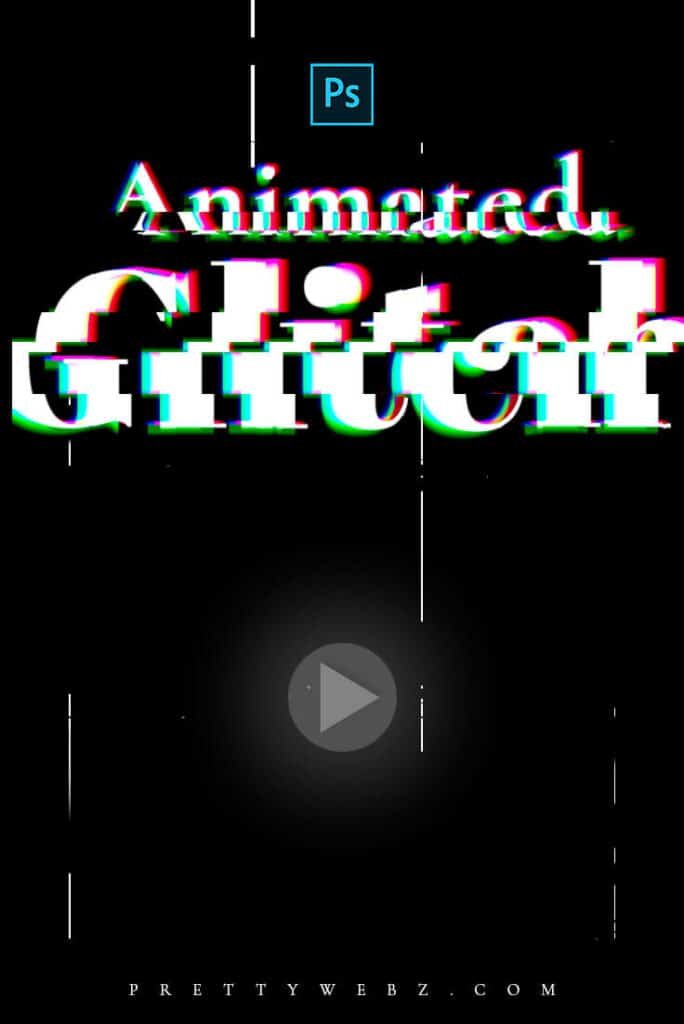
Want to save this tutorial for later or share it with a friend? Pin this image!
LEARN DESIGN TOOLS ONE STEP AT A TIME
Learn and master the most frustrating aspects of overwhelming programs like Photoshop and Illustrator in a fun and entertaining way with PrettyWebz design tutorials.
Tutorial projects, like the ones I share here on the blog, are meant to help you grasp the use of the most powerful aspects of design software one step at a time. In the process, you will build your design assets. Before you know it, you will have created a good working knowledge of Adobe design software and a nice asset library for your business.
Don’t forget to sign up below in the footer to become part of the Prettywebz family and never miss another tutorial. You will also get access to the Design Lab. This is where all of the finished products from my tutorials live. Plus, a few extras like samples from premium products, templates, and design assets I’ve made especially for newsletter subscribers. I hope you’ll join!
Also join me on YouTube as well to check out the playlists I’ve set up for Photoshop, PowerPoint, and other software you can use to help build your online presence.
Resources for This Tutorial
Click for a direct download of the resources mentioned in the video. Resources are for reference, or in personal or client work. Tools can be used for creating your own resources but cannot be repackaged and sold on their own. Thank you!
____________________
More Posts on this Topic