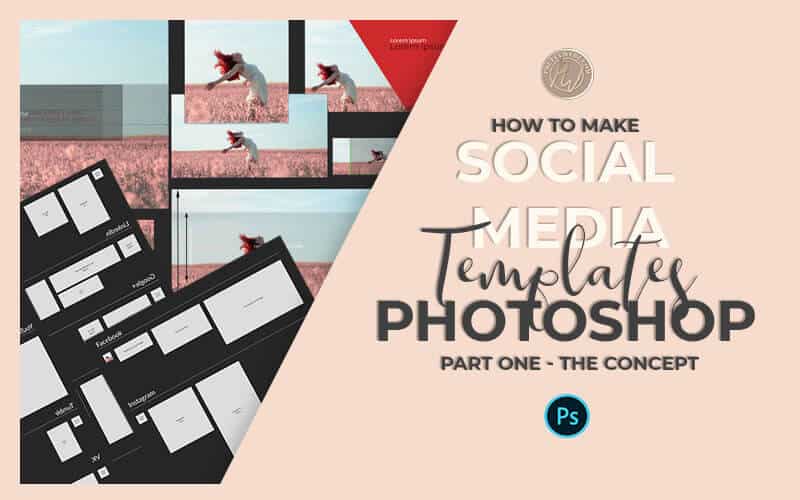The Most Powerful Social Media Template & How to Make it
Learn how to make a social media template PSD file that holds all your image templates in one document using Photoshop. You can save the social media template PSD file or use it to design images to export as jpg and png every time you need a new picture for your blog or social media.
This Adobe Photoshop tutorial is perfect for beginners and advanced Photoshop users. I’m using Adobe Photoshop CC 2019, but the great thing about how this file is set up is that you can use the same technique with older versions of Photoshop way back to CS6!
If you’re a marketing designer, social media manager, blogger or anyone who creates tons of social media images. If you use social media templates a lot already, you will find this concept helps tremendously to streamline your work and keep all your social media marketing templates on one simple PSD file.
The Only Social Media Template You’ll Ever Need
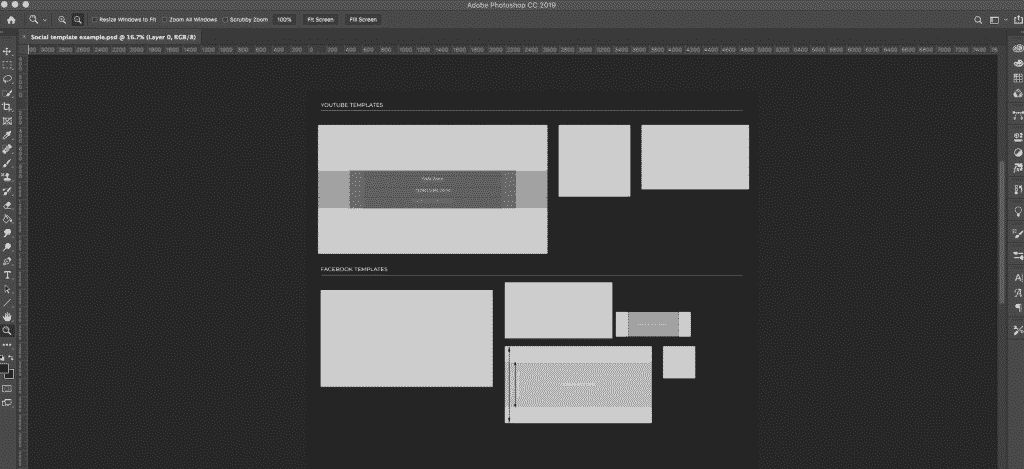 Today we’re talking about social media templates. Learn how to save loads of time and money with one social media template that works with every platform.
Today we’re talking about social media templates. Learn how to save loads of time and money with one social media template that works with every platform.
I’m going to show you a quick and easy way to set up your social media images. I’m talking covers, profile pictures, thumbnails, in feed images. You name it you can add it and create social photos in a way that makes it easy for you to see what it’s going to look like before it’s uploaded.
It will also help you keep everything organized and in one place. That way you can use this social media template over and over again and leave out the guesswork of your size and how it’s going to look on screen.
Who Can Use This Social Media Template?
If you own a copy of Photoshop that supports smart objects. If you’re managing social media, a marketing agency, a business owner, blogger, or a marketing designer, I think you’re going to find this extremely valuable to streamline your work.
How You Will Use This Social Media Template in Your Business
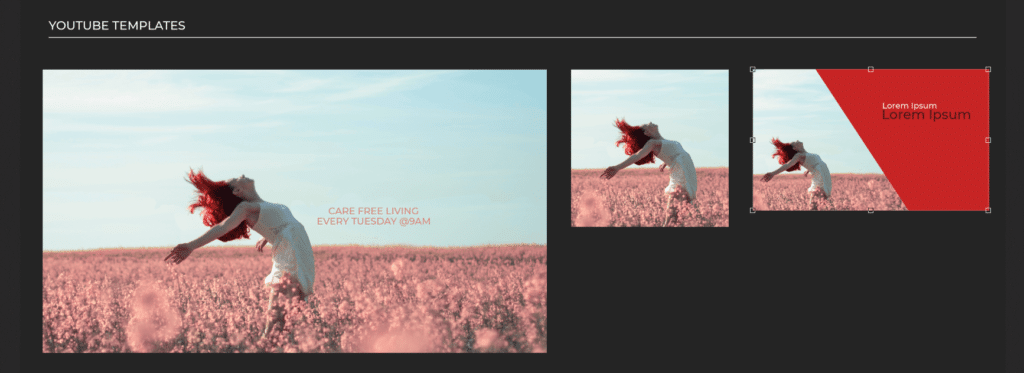 When you’re marketing your business, you change your social media images out all the time. The most common things we do for our company on social media is the promotion of your events and to let people know about all the things that are happening in your business.
When you’re marketing your business, you change your social media images out all the time. The most common things we do for our company on social media is the promotion of your events and to let people know about all the things that are happening in your business.
This process is especially relevant when you’re having a sale, launching a product or course, have a special event or webinars coming up, promotions, you have a new class starting, or anything else.
All of these exciting things that are happening inside of your business change frequently and you want to get that message out there in a timely way and with as little frustration as possible.
Your Solution
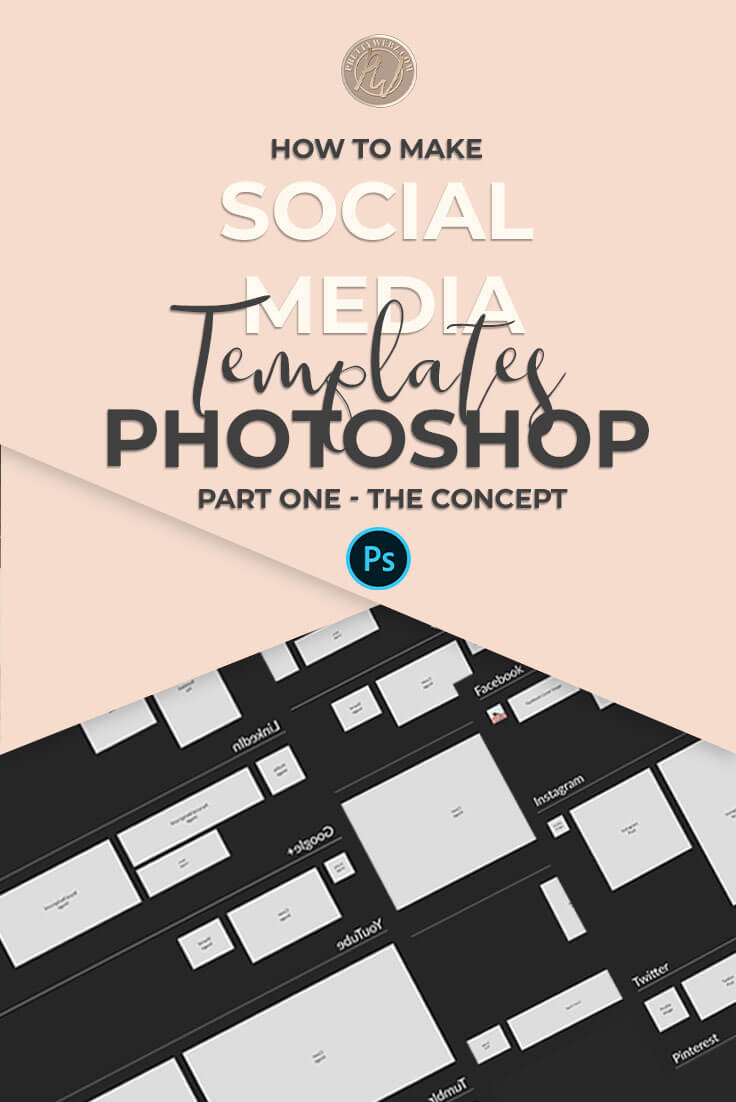 This template is a great solution. Not only do you have the convenience of having everything in one place but you’re also ensuring that your branding and imagery are consistent across all networks because you can see it all at a glance.
This template is a great solution. Not only do you have the convenience of having everything in one place but you’re also ensuring that your branding and imagery are consistent across all networks because you can see it all at a glance.
If you’re working in anything that uses smart objects CS6 and above this is gold. Believe me. This is going to be a great asset for you to keep a social media reference for every social platform you use in one PSD file that will hold all of your templates across all of your channels.
What We’ll Cover In this Post
Today I’m going to give you more of a demonstration than a tutorial. This post is the beginning of a four-part series on creating your social media PSD
In this demonstration, you’ll learn how this template will work and how it functions to keep you organized across all of your social media platforms, and in the coming tutorials you’ll learn how to set this up for yourself for each Platform
Social Media Platforms in this Template Series
We will be going over the YouTube platform. In part two we’ll focus on Facebook templates in part two. We’ll make Pinterest templates in part three and also go over adding branding assets to your templates. In part four we’ll go over Instagram images.
Each tutorial will have a few tips that are universal to the larger template so make sure to watch them all. Even if you’re not on a specific platform you’ll still benefit from the tutorials.
We’ll focus on each platform in seperate tutorials so that you can get the maximum benefit for each and so that we can go over every single template that you need for each one of those platforms individually.
How This Social Media Template Works
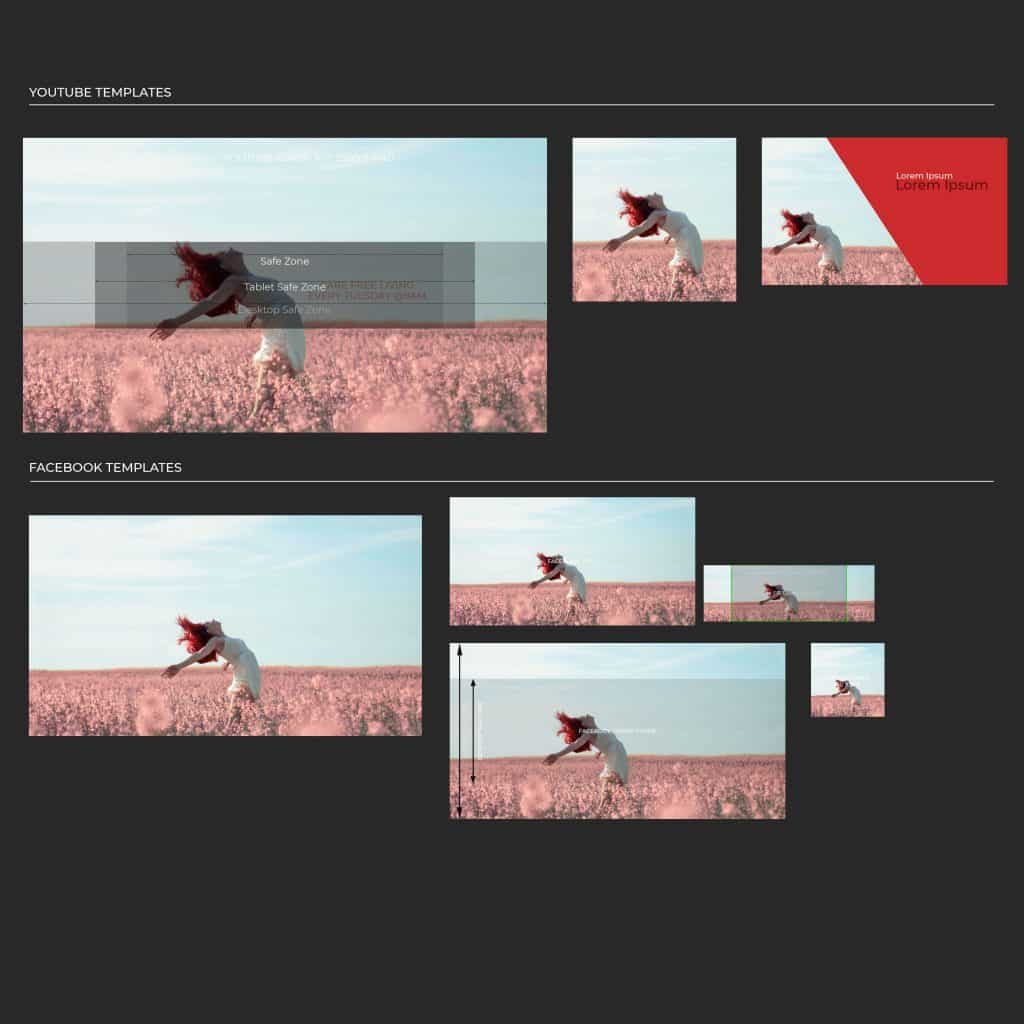 So right now I’m just going to go over the general concept and idea of keeping a PSD file like this. I have a sample PSD with some mockup images here all of these images are created to spec based on the social media platform that they are intended.
So right now I’m just going to go over the general concept and idea of keeping a PSD file like this. I have a sample PSD with some mockup images here all of these images are created to spec based on the social media platform that they are intended.
For example, we’ve got a YouTube profile icon a YouTube video thumbnail, and the YouTube cover art in one section and another section will keep all of the Facebook images and in another all of the Instagram images and so on
How to Group Social Platform Images
Each one of these images profiles is going to be grouped by social media platforms, and you can turn them on and off individually to focus on only one if you need. In the individual tutorial videos, I’ll show you how to group inside of Photoshop.
Social Profile Folders
If you open up one of the folders say for example you’re opening up a Facebook inside of that Facebook folder you’ll find every image that you’ve made for a Facebook profile. These are going to be for Facebook pages and not a personal profile.
This social media template is intended for marketing purposes. Therefore, when we go over Facebook, we won’t be doing anything for a personal page. Again, this is only for business pages, group pages and the business and group aspects of the platform.
Some of these aspects will overlap. Not all Facebook groups are intended for business. For the most part, a Facebook group is for a company or an organization. A personal page is typically used for personal reasons.
Photoshop Smart Objects for Social Media Templates
Inside of Photoshop, several templates are grouped based on the platform for which they are indented. Each template for a platform is placed in a group folder. Further, each one of the templates within the groups is a smart object.
The smart objects will allow you to open up the image template in isolation mode. You won’t modify any other part of the primary PSD file. This may seem a bit confusing.
If you would like to see a demonstration of how this social media template PSD file is set up, watch the video demo above.
In subsequent videos, I’ll show you how to create these social media templates and also how to create smart objects within the PSD for easier editing.
Why Smart Object for Social Media Templates is Important
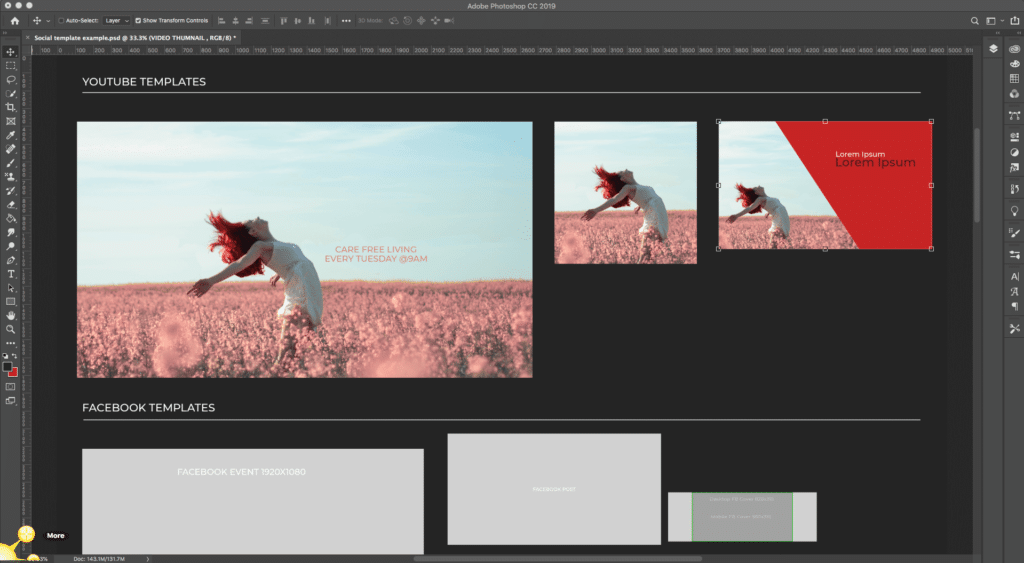 Reason #1
Reason #1
The use of smart objects is streamlined and straightforward. It’s easier to add your image to the primary file and then mask it into your template. However, the problem here is that you’re going to create too many layers on the template and you run the possibility of getting confused about where each item is.
When you’re working with three or more platforms, you will want to simplify your templates as much as possible.
Reason #2
The second problem with adding images to your main file with a mask is it becomes difficult to export. When working with a lot of layers, isolating specific layers to export can be difficult. Getting a “clean” image is impossible. The default size of all of your exports will be the same size as the PSD file itself.
When you open up a smart object and export it as a JPEG or PNG image you are only getting what’s inside that file. The export will be at the exact size you need. Smart objects will make it much easier for you to manage.
Of course, there are ways to export your layers as images, and I will get into this later on in these tutorials. However, you only use the export layers function when you need to export every single image on your PSD file. For example, if you’re starting a new campaign or promoting a launch across all of your platforms.
Reason #3
The third problem you will run into is that you are not going to be able to take advantage of the template guide in the same way. You will have to add your guide layers to the primary PSD file. All these layers will make the template file larger and more complicated.
The template guides are the primary focus of this tutorial. The guides are where you’ll save a lot of time figuring out how your images are going to look once you’ve uploaded them. Not just on the primary view but also on different monitors. From a television set all the way down to mobile view.
The Reasoning Behind the View Guides
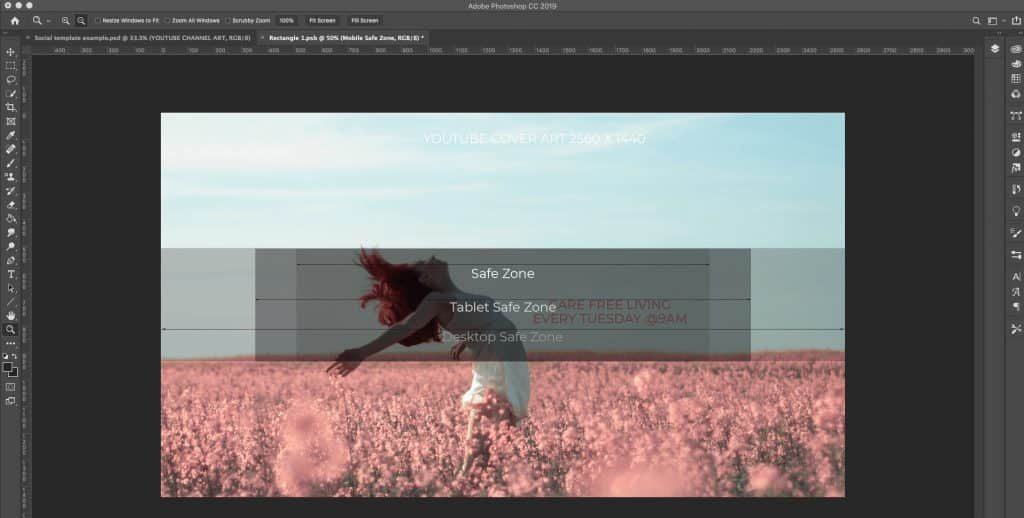
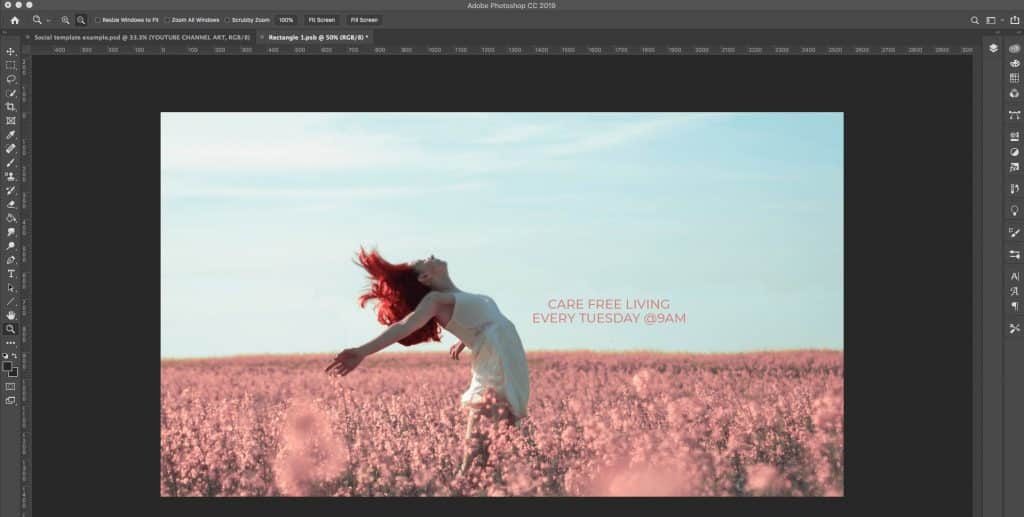 Your number one challenge is each social media platform only allows you one piece of art per cover or profile picture. Because of this, you will need to make sure that your cover art is going to look good and be legible. No matter what screen resolution you’re viewing it on.
Your number one challenge is each social media platform only allows you one piece of art per cover or profile picture. Because of this, you will need to make sure that your cover art is going to look good and be legible. No matter what screen resolution you’re viewing it on.
That’s where these review template come in. They will help you create beautiful images that will look good on all screen resolution in a matter of minutes. Whereas before maybe you were uploading then making adjustments. Uploading it again and making adjustments until you get the image to look how you want it.
I know changing images across several platforms is a pain and a big hassle for most social media marketers. Especially for those of us uploading and swapping out marketing images on it weekly or even daily basis.
Why You Should Learn to Make Your Own Social Media Templates
Social media platforms change their design constantly. That means you have to change your templates too. You can either buy or download a template like this from someone, and it may be relevant for some time.
Eventually, the sizes and ratios will change within the platform rendering it useless for you. The best thing to do is understand how to create the template. This way you can adjust your image sizes as needed and when they’re needed.
That’s exactly why I’m creating this video series.
Videos you will find in this series
This first post is a simple overview of the concept of the single PSD for all profiles template. In the future videos, I’m going to walk you through exactly how to make a single PSD template for all of your social media platforms. I will show you how to set up smart objects. Set up the guides and how to export your images for upload to your platforms of choice.
We will specifically be making templates for the following platforms:
Stay tuned for these follow-up videos in the coming weeks. I am confident that learning how to create this template the ability to manage it will simplify your design process tenfold.
If you do not want to set up this template on your own, don’t worry. I will have this template available in my shop which will include several more templates than the ones we will be discussing in this series. You are more than welcome to pick this up there when it’s available.
However, knowing how to modify your templates and change dimensions within your smart objects will help you tremendously. Knowing how to work with this template will keep you from having to purchase another down the road. I highly recommend that you at least watch the videos. Understand how the template works so that you can make changes when needed.
What’s Next?
If you find social media template and marketing tutorials valuable, I would love it if you subscribe to the blog to receive notification on everything new on the blog as well in all the latest freebies and other design resources available in the shop.
We make everything in the shop for bloggers, marketers and business owners doing business online. You can expect to see design tutorials in Photoshop, online editors, the Microsoft office suite, keynote and many more.
This blog is not about Photoshop. This website and blog are all about helping marketers, bloggers and companies doing business online. We are here to give you resources for the design and marketing of your business. I understand that not all business owners want to learn Photoshop. We try to keep it as well rounded as possible and still give you quick and easy methods for creating your marketing and blog assets.
You can subscribe on the footer of this page. You can also subscribe to my YouTube channel if you preferred to watch on YouTube.