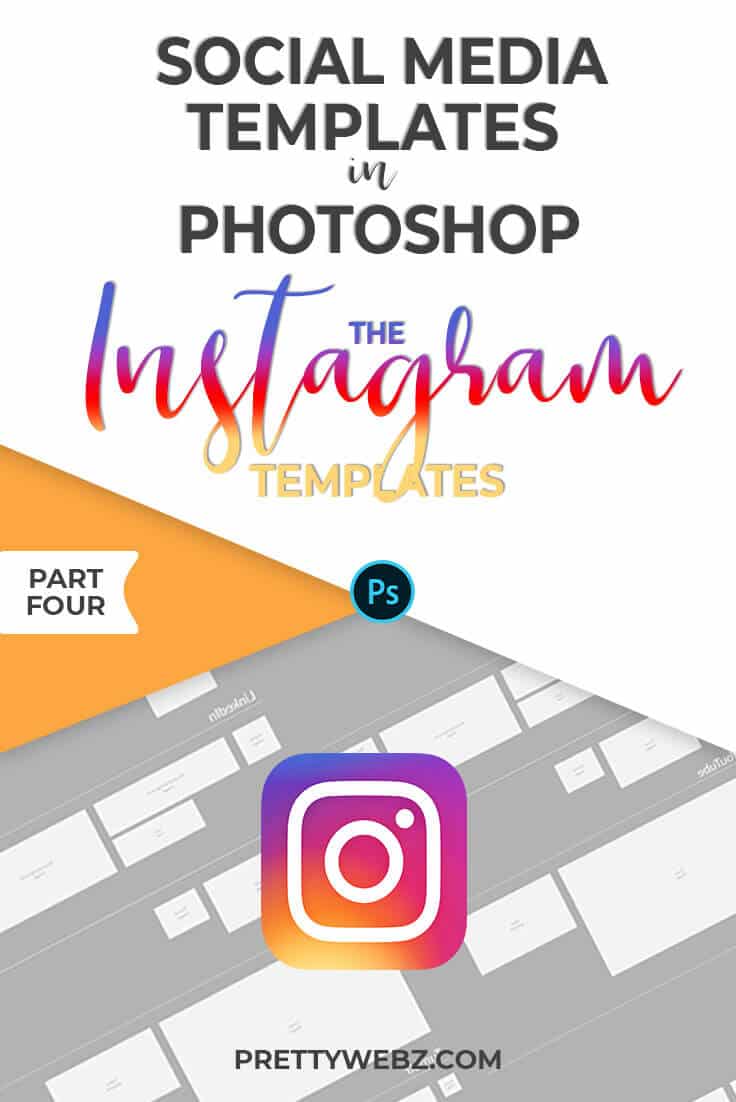How to Make a Marketing Design Template for Instagram
Marketing Design Templates for Instagram
Welcome to video four of this four-part series all about social media templates.
If you have not watched the other three videos and the introduction to the marketing design template I encourage you to do that. The opening video I will give you an overview of the concept for this social media template PSD file. In the other three demonstration video, I go over different aspects of creating the PSD‘s from viewport layer templates all the way to design assets and exporting your files. Even if you don’t use a specific platform, the tutorials will take you through some vital pieces of this marketing design template as a whole.
Other videos in this series
What we’ll cover in this video
In this fourth and final video on this marketing design template, we’re going to create the Instagram section of this main template. Today we’ll cover the profile photo, the square image, and Instagram story template.
While we work through the Instagram templates I will also go through the correct template size for in feed images, the profile icon, Instagram stories and we’ll make the guide for Instagram story highlight icons as well.
And finally, we will be going over how to export every image in your marketing design template. If you would like to learn how to export single images from your larger template watch part two of this series, the Facebook templates where we covered single image exporting and creating a single template for desktop and mobile viewports.
How Bulk Exporting will Save you Time With Your Marketing Design Templates
The ability to export all layers as images will come in handy. This point is especially true if you are creating a campaign that will run across all of your social media platforms. Imagine creating promotional images all in one document. Not only that, but you’ll also be able to export dozens or even hundreds of single photos in just a few clicks. I’m talking about high-quality images that are all correctly sized and perfectly designed for each platform.
That is what this marketing design template is going to do for you. You can export every layer in this document and create individual PNG files that you can upload directly into your social media platforms.
Premium Marketing Design Template
I will have this template for sale on my website this week. The premium template will include more Instagram templates such as portrait and landscape. Note: It is critical to note that on your profile grid view, photos shared as a portrait or landscape will appear as a cropped square. The images will look perfect in the feed but when visiting the profile the top and bottom of your pictures will be cut off.
Since those formats look great in the feed and cut off on your profile we won’t make those templates. I do want you to be aware of this though.
I have a few other platforms on the premium template in my shop as well. These platforms include Twitter, Google+ and LinkedIn. Purchasing the template upfront will save you a lot of time in creating this PSD file from scratch. However, even if you do purchase the marketing design template, I encourage you to watch the videos. Social media image sizes are guaranteed to change. Social media platforms change their image dimensions consistently. Because of this, it’s worth your while to learn how to make adjustments in the sizes of your templates.
If you’re at this point in the series, I’m going to assume you already have a good chunk of your template completed. Still, in the off chance that you’ve watched and not followed the tutorials then you may want to think about purchasing the first PSD and making changes to the sizes as needed.
With that, we’ll go ahead and get started. As usual, we’ll start with the label and the necessary forms we’ll need to create the template. I’ve already made the shapes, and we’ll go through adjusting the size of each.
Image template sizes used in the Video
- Profile 400×400 GUIDE 400X400 ROUND
- Instagram Post 1080x 1080
- Instagram Story 1080 x 1920 Highlight icon 1056×1056 (round)
Other Image sizes available for Instagram not covered in this video
- Landscape 1080 x 566
- IGTV Cover 420 x 654
- Portrait Post 1080 x 1350
- Landscape 1080 x 566
Want more Marketing Design Templates?
Make sure to go back and watch all the other videos in this series. The introduction will give you an overview of the concept behind this template. Part one – The Youtube Templates will introduce you to viewports, you’ll learn how we use smart objects in this template and also how to work with layers. Part Two all about Facebook templates for business covers more on viewports and exporting individual images from the larger template. The Pinterest section will focus less on viewports and more on image layers and storing assets inside your smart layers. If you want to fully understand how this template works you don’t want to miss any of the videos.
What’s Next?
Visit my Youtube channel to like this video and subscribe to get notified whenever I put out a new video. My general topic is marketing design using various software from Photoshop to PowerPoint, and I also share business planning videos as well.
Make sure to watch the video demonstration above for the full Instagram tutorial. Leave me a comment to let me know that you understood this tutorial. You can also ask me a question if there was anything I didn’t cover. I will be looking out for questions and answer as quickly as possible.
Sign up for my newsletter at the bottom of this page to get graphics resources and freebies for your online business marketing.
Did you like this post and want to save it for later? Pin this image!