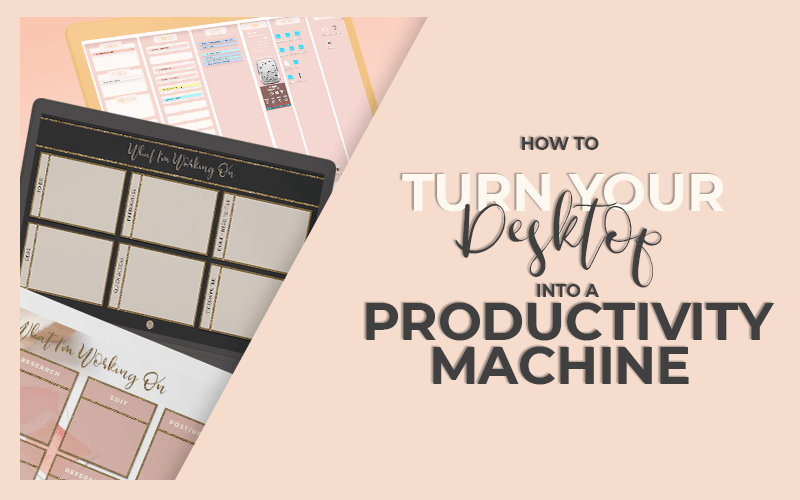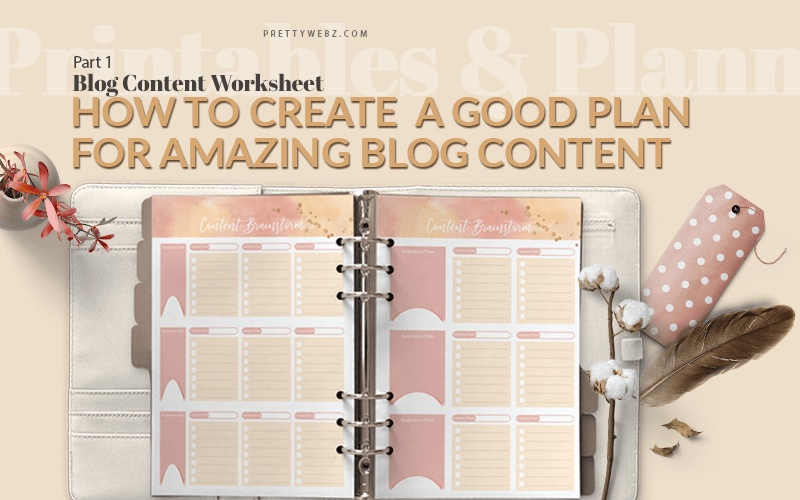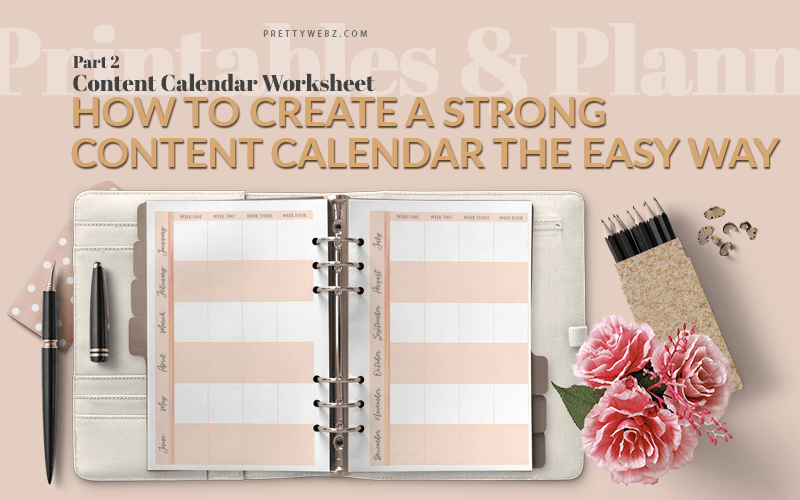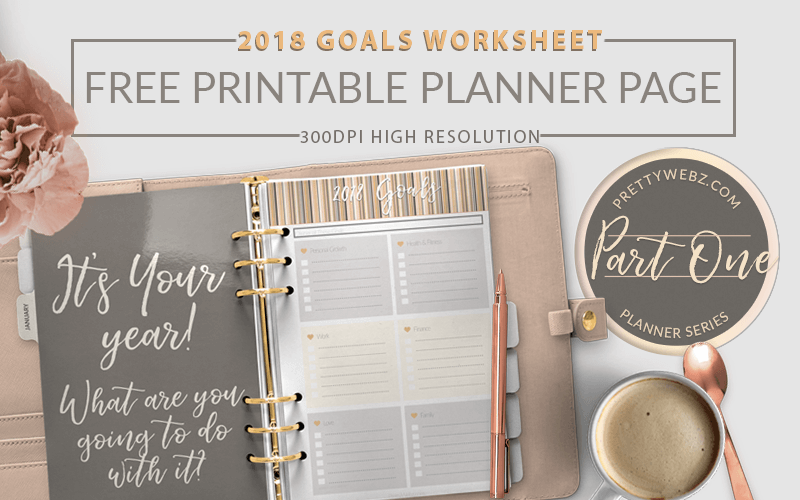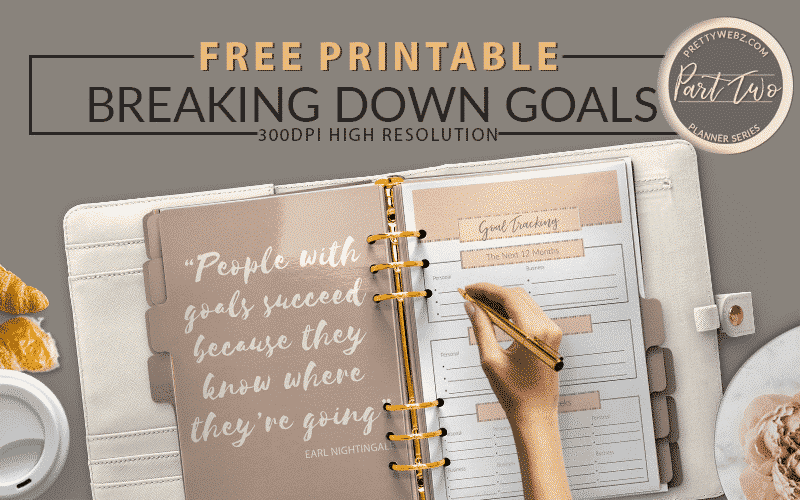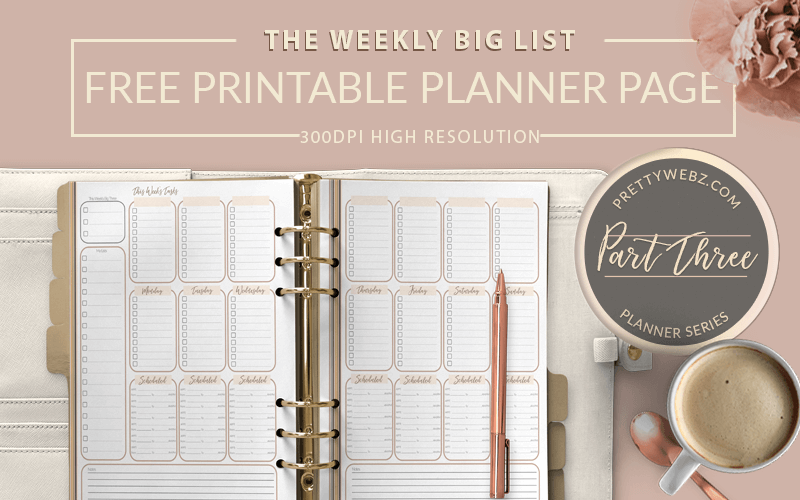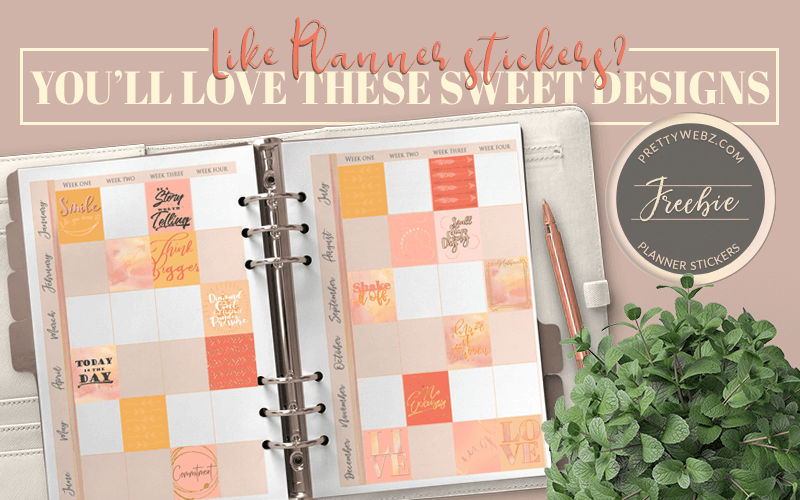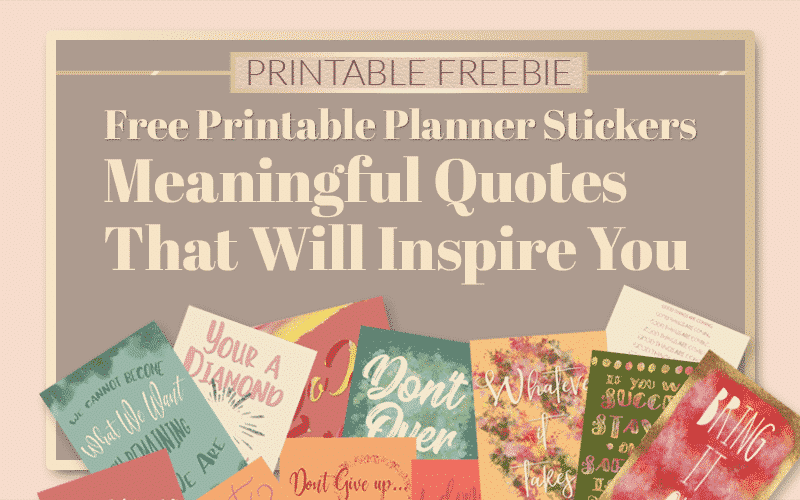Desktop Organizer Wallpaper
How This Desktop Organizer Wallpaper Can Help you Be More Productive
No matter how hard we try to keep everything off the desktop, things end up there anyway. The files will creep up on you, and when they do, you’ll be ready for them with the help of a desktop organizer wallpaper.
This computer desktop organizer wallpaper is a simple image file but it’s so powerful for your productivity. An image filed designed to help your brain create boundaries for your files on your desktop.
Who Needs This Productivity Hack?
Are you a marketer, a blogger, photographer, graphic designer? Scratch that, are you anyone working on a computer? This tool is for you.
If you use your computer for work and to run your daily life. You know what a struggle it is to keep it clutter-free. Documents, images, and inspiration files can build up on your desktop super fast.
Not just on the desktop, in your downloads folder, and anywhere else that’s convenient at the moment. Hunting these files down when you need them is frustrating. The search alone takes up valuable time you could be using elsewhere. A system for organizing these quick go-to files is critical. We need systems to maintain organization in those busy moments where you just can’t get it filed right away.
More Posts on this Topic
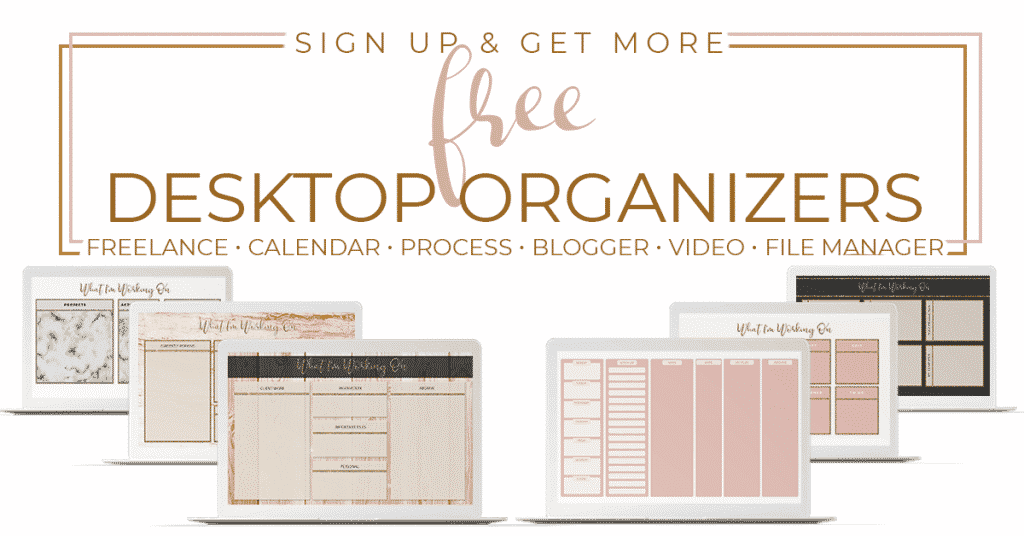
Why I Created These Templates
This desktop organizer wallpaper collection makes it easy for you to set up your desktop and arrange it to best suit your workflow.
If you don’t function to your fullest potential when your work and files are in chaos then these wallpapers will help you get organized and lessen your clutter anxiety. It doesn’t matter how organized we aspire to be things end up on the desktop, this is where all the files love to hang out.
If you ask anyone who knows me well you’ll know I’m a little OCD about things in my home. Everything must have its place. Not because I’m a super clean person. In fact, I don’t like to clean, I equally dislike having a messy home. That’s why I keep as little as possible and I organize what I do have, that includes my computer. I obsess over productivity and time management.
I geek out on planning. In fact, you can check out some of my past blog posts on blog planning and goal setting. It’s a terrible feeling to know that I’ve used precious time searching for things instead of getting things done. I know this confession comes across as a little overbearing and perhaps it is. Still, I stay sane by keeping things organized.
Overwhelmed and Anxious…Ineffective
When my desktop gets cluttered I’m overwhelmed and anxious. The feeling of
When Clutter Catches Up
I have a great filing system for my business and personal files off of the desktop. However, sometimes things get really busy. If I’m working on something right then and there that I just don’t want to forget. Odds are, I’m going to save it to my desktop.
The problem is keeping everything that ends up on the desktop clean and organized. Not only out of the way but organized in a way that helps you understand what everything is. And also makes it clear what you need to do with it. During those busy times, when I just can not get everything filed fast enough.
I now have a simple tool to help keep things corralled until I can organize properly. It’s a simple desktop organizer wallpaper, an image file that my mind can use to create boundaries.
Eliminating Clutter Buildup
If you subscribe to the “everything in its place” mentality but your computer files get away from you sometimes, don’t fret. I’ve got something special for you. The truth is, no matter how organized we aspire to be, things will get chaotic.
No matter how hard we try to keep everything off the desktop sometimes, things end up there anyway. If you strive to be a super-organized person, I know your pain. You probably struggle with keeping your computer desktop organized and clear of a whole bunch of clutter. Obviously, I do.
Psyc h ological Boundaries
The desktop organizer wallpaper has categories and sections to keep all of my files grouped by tasks and actions. I know this seems really simple. There is something psychological that happens when you have everything in its place now even though this is only an image it’s giving you boundaries and guidelines for what needs to happen next and that’s very important to creating and achieving good productivity.
This is a quote from Psychology Today’s website written by William R. Klemm Ph.D.
“Thinking is slow at best and possibly incoherent if ideas and information are located in disorganized repositories…How can anyone keep a stream of coherent thought going if there is constant interruption trying to find the note or document one needs at each stage of thinking?”
William R. Klemm PH.D.
Basically, staying organized will help your productivity. I’m sure this isn’t new information, especially if you’ve experienced confusion set in with disorganization. Still, I thought the concept coming straight from a trained Psychologist is more impactful than from me as a random blogger.
More Posts on this Topic
About the Desktop Organizer Wallpaper
Let’s talk about the freebie for this post first. I set these free downloadable images up in the same way you would Trello board or as a process. I know that there are some files on the desktop that are always there. Things like templates that you use all the time or system files and the recycling bin. Because of this, I added some of those categories in some of the wallpapers as well just so that they have a place on your desktop.
I added the system files section so that you don’t have annoying outliers to distract you. If things not having their place is an issue for you (maybe it’s just me). The goal in creating the desktop organization wallpaper is to give you a system for completing your work.
Desktop Organizer Wallpaper #1
The first wallpaper is a blogger, eight section template. You can also use these for video scripts if you work only on Youtube or another video platform.
Desktop Organizer Wallpaper #2
The second desktop organization wallpaper is a six category process wallpaper. This sectioned desktop wallpaper includes things that need to be done, things that are in progress, and things that are already done and need to be filed.
The third through sixth sections of this second wallpaper include space for brainstorming ideas, things that you use all the time that stay on your desktop. Last, your apps, recycling bin, and other files that are always on the desktop.
Desktop Organizer Wallpaper #3
The third desktop organization wallpaper is a four-category sectioned desktop wallpaper. The third includes projects items that need action or immediate attention. Things that you can’t work on or file because you’re waiting on someone or something else to happen first. After that, you’ve got your done section.
The “Done” section is pretty straightforward. These are all of the things that need to be filed but you just haven’t gotten around to it. I’ve also added the four categories sectioned desktop wallpaper in a dark color for those energy savers out there. Quick tip: If you’re working on a laptop with limited battery life, this will help. The darker your screen, the less light is needed and the more power you’re going to save.
How to Download the Free Sectioned Desktop Wallpaper
If you’re interested in trying out this wallpaper, I’ve got you. Download a copy of the desktop organization wallpaper on my website at prettywebz.com. You will get three different pre-labeled wallpaper. This set includes one each of a four, six and eight


The Video
In the supplementary video, I’ll show you how to install the desktop organization wallpaper on both Mac and PC. I’ll give you a general overview of how to use the wallpapers to organize your files. We’ll go over nesting folders on your desktop.
Using desktop organizer wallpapers with computer apps and gadgets. Finally, I will go over how to use the PSD file that I have available on my website. If you own a copy of the PSD files or will be purchasing it, this section is for you.
Get More Control With Customizable Photoshop PSD files
You can change the colors, textures, borders, and text of your wallpapers with customizable PSD files. These PSD’s are pre-made templates so that you can make your desktop background function with your preferred workflow. Customize everything according to your preferences. Have a look at all of the templates in the PrettyWebz Shop
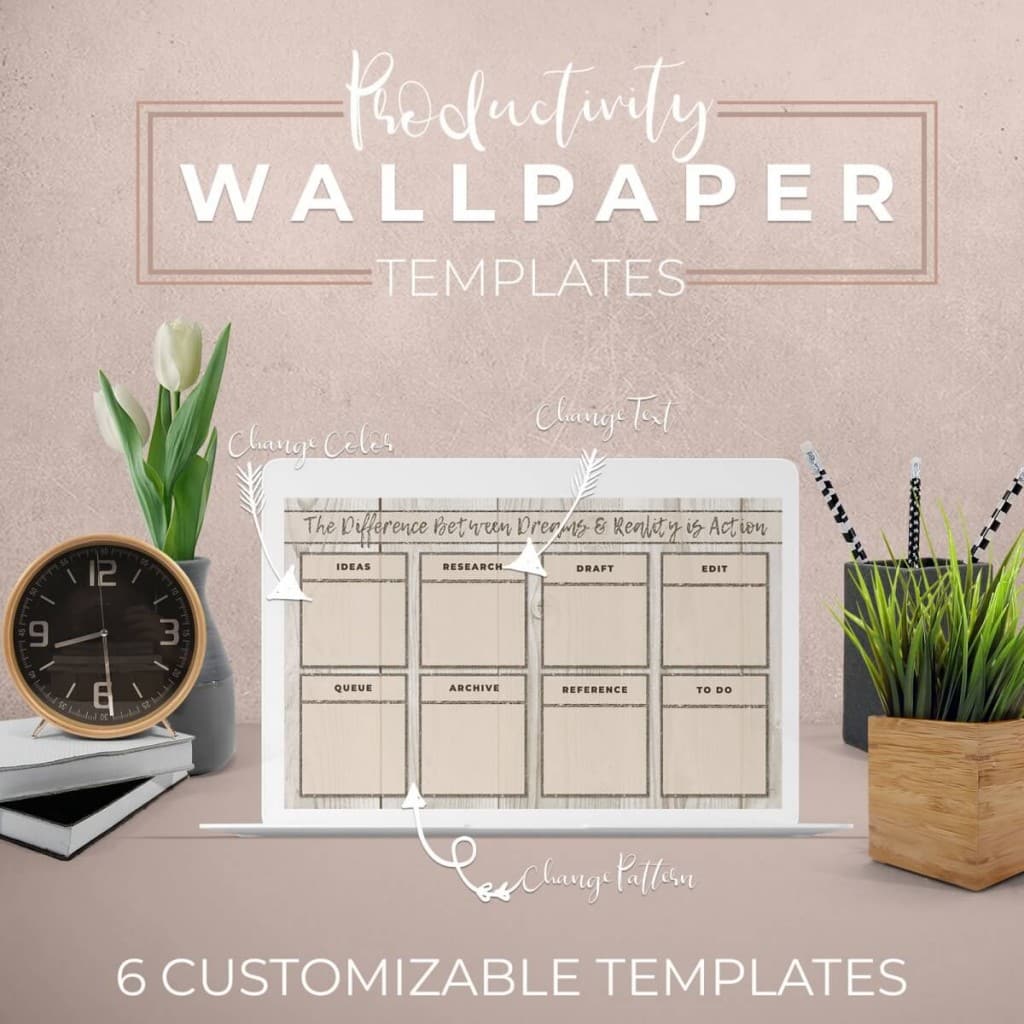
Want them all organized and labeled for you?
Check out the premade desktop organizer wallpaper collection. The Neapolitan Spring Collection comes with color folders for even more organizing power!

How to Change the Wallpaper on a Mac
For this demonstration, I’m working with Mojave which is the latest OS as of January 2019, but working with themes and wallpapers probably won’t change much on Mac in the new few years. Changing the wallpaper on a PC or a Mac is pretty straightforward. On the Mac, take the following steps
- To make this easier put the desktop organization wallpaper file on your desktop beforehand.
- Click on the Apple at the upper left-hand corner,
- Then click on system preferences >>> then choose desktop and screensaver.
- You should see the image file right away.
- If you did not save it to the desktop click the little + on the lower left-hand corner to bring up a finder window
- Navigate to wherever you’ve saved your screensaver image >>> click on the screensaver >>> click choose and that’s all there is to it
Congratulations you just installed your new productivity screensaver. Note: On Mac, I’ve noticed that the screensaver will change if you go back into the screensaver menu or if you have an update. Therefore, if you update your computer just be ready to change your screensaver back to what it was otherwise your desktop will look like a disaster as your files will look like a big floating mess.
How to Change the Wallpaper on PC
The easiest way to change your desktop image is to right-click on the desktop and choose <<<Personalize>>> then browse for the photo from there. Here’s another way, if you want to take the long route.
- Click on the windows icon at the lower left-hand corner
- Choose the settings icon (looks like a gear) that will open up the windows settings
- From Windows settings, you will choose <<<Personalization>>>
- When this screen comes up click <<< Background>>> on the left side panel
- On the right-hand side of the screen, you’ll see an option to choose your background. Select “Picture”
- Click on <<<Browse>>> to locate the file on your computer that you want to use as your background
- Once you’ve selected the image file select <<<Choose Picture>>>
Other Posts You Might Like
What’s Next?
I hope you find this resource helpful and that you will apply it to enhance your organization and productivity. This is a big issue that so many of us struggle with but it’s the little things, done consistently that will help. If you like this content, visit my Youtube channel to like this video and subscribe to get notified whenever I put out a new video. My general topic is marketing design using various software from Photoshop to PowerPoint, and I also share business planning videos as well.
Make sure to watch the video demonstration above for the full demonstration on how to use these wallpapers to help you get organized and be more productive.
Did you download the free wallpapers? If not, make sure to scroll up and grab those. Hey, all you have to lose is a cluttered desktop, right? If you like printable planners, check out these inspirational planner stickers and these.
Did you like this post and want to save it for later? Pin this image!