Glass Effect Photoshop Tutorial
In this glass effect Photoshop tutorial, I’ll show you how to create a pass-through filter effect. Photographers sometimes use things like glass, fabric, and other items to create a special effect in-camera.
In this tutorial, I’ll use a glass effect to make it look as if the camera is focusing past a textured piece of glass.
Part 1 – Creating the Glass Effect Photoshop Pattern (PSD)
In the first section, I’ll show you how to create the pattern that we will use in the filter gallery to get a specific style of glass. A flowing wave style similar to antique and specialty glass.
Part 2 – Applying the Glass Effect
The second part of the glass effect Photoshop tutorial will focus on applying the pattern to the image. We will apply double patterns for a complicated more abstract look as well as a simplified version that is more like something you would see as a photography filter.
Designing Glass Effect Photoshop Displacements
The pattern I create in the first part of the tutorial is available for download below in the yellow section. Keep in mind you can make any design or pattern you wish as long as you save it as a PSD file to be loaded into the filter gallery as a pattern or displacement map.
If you would like additional PSD displacement maps for your images consider subscribing below in the footer to gain access to a pack of wave pattern displacement maps along with many other design resources from templates to textures.
IMPORTANT NOTE ON SOFTWARE AND TOOLS:
To get the same effect I achieved in some videos you will need a drawing tablet. You can get some inexpensive tablets. These are the two that I personally own, both are very good drawing tablets.
Wacom Intuos Pro Paper Edition (I recommend this one for Mac users): https://amzn.to/2Zno9X8
Huion H610 Pro (works perfectly on PC): https://amzn.to/2DBLqw5
***These are affiliate links which means that I will get a small commission if you click through and purchase. There is no additional cost to you and I will never recommend a product that does not add to the value I work to provide with my content.***
In this tutorial, I am using Photoshop CC 2021. You may not have the same configuration in your version of Photoshop. Things get moved around in updates. Some of the features in this version of Photoshop may not be available in older versions. Please leave a comment on the Youtube platform or send me an email if you get stuck or are missing a feature and I will do my best to help you.
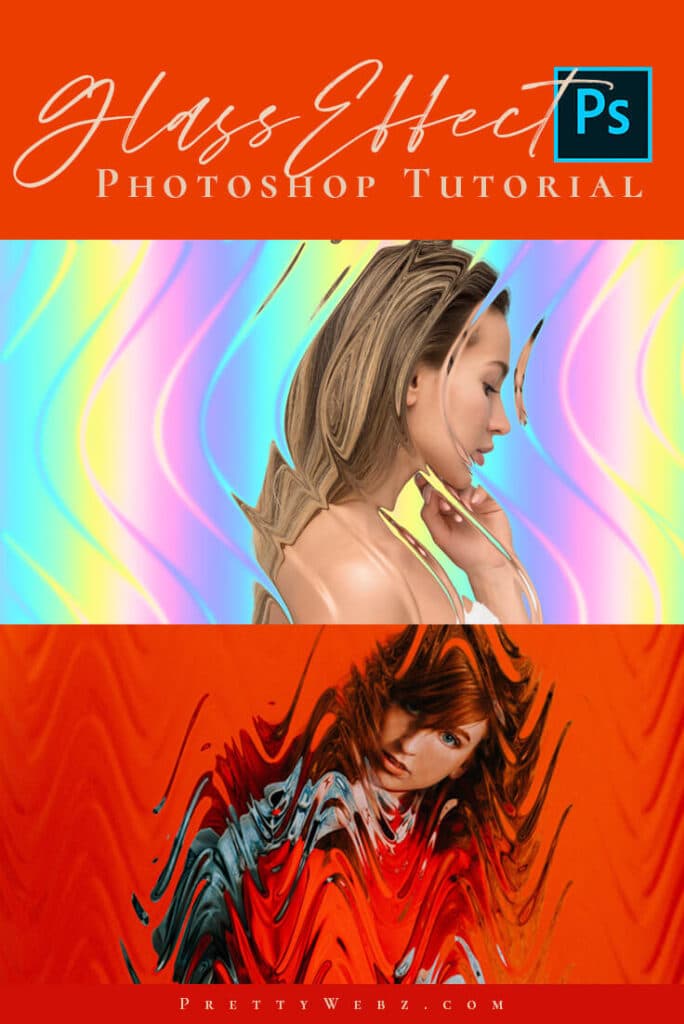
Want to save this tutorial for later or share it with a friend? Pin this image!
LEARN DESIGN TOOLS ONE STEP AT A TIME
Learn and master the most frustrating aspects of overwhelming programs like Photoshop and Illustrator in a fun and entertaining way with PrettyWebz design tutorials.
Tutorial projects, like the ones I share here on the blog, are meant to help you grasp the use of the most powerful aspects of design software one step at a time. In the process, you will build your design assets. Before you know it, you will have created a good working knowledge of Adobe design software and a nice asset library for your business.
Don’t forget to sign up below in the footer to become part of the Prettywebz family and never miss another tutorial. You will also get access to the Design Lab. This is where all of the finished products from my tutorials live. Plus, a few extras like samples from premium products, templates, and design assets I’ve made especially for newsletter subscribers. I hope you’ll join!
Also join me on YouTube as well to check out the playlists I’ve set up for Photoshop, PowerPoint, and other software you can use to help build your online presence.
Resources for This Tutorial
Click for a direct download of the resources mentioned in the video. Resources are for reference, or in personal or client work. Tools can be used for creating your own resources but cannot be repackaged and sold on their own. Thank you!







